Welcome !
Here, you will find all the information you need to do your first steps with Stambia.
This article contains the following sections:
- Downloading the software
- Installing Stambia
- Following the tutorials
Prerequisites:
Stambia Designer Licence Key
If you do not have a Licence Key, please ask your Stambia administrator or ask for a Trial
Note:
During all your training process, don't hesitate to contact our support team.
Downloading the software
First, download the Designer: download
This component is the Graphical User Interface in which you will design and execute your data flows.
Then, download the templates Generic and WSDL
This components will be explained during the first tutorial.
Installing the software
Prerequisites:
In order to use Stambia, you will need:
- A Java environment : JRE 1.7 or JRE 1.8 (to know more about Java environment)
- The Stambia Designer zip installation
- The Stambia templates
- A license key (see below)
Installing
To install the product, you just have to uncompress the Designer zip file and start stambia.exe (or stambia32.exe when using a 32bit Java environment).
Please read the README.txt file for more information and for specific instructions about Linux or macOS.
Note to Windows 7 users: in order to avoid authorization issues, do not uncompress into the "Program Files" folder (choose a path like c:\applications\Stambia).
When Stambia DI Designer starts up, a box appears and you have to choose the workspace location:
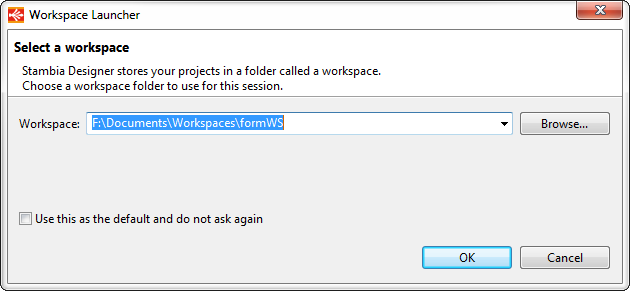
Choose a folder in which Stambia will store all your developments.
If you are familiar with Eclipse, it is an Eclipse workspace.
If you are not sure, leave the default value and click OK.
The first time that you will start Stambia, it will ask for a license key:
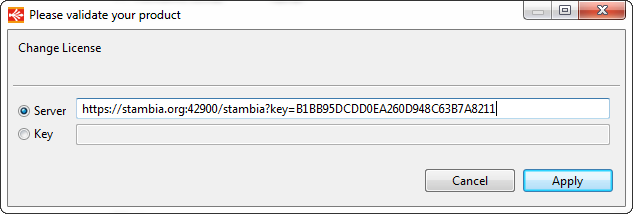
If you received an URL from Stambia, fill the "Server" field with it.
If you received a static key from Stambia, fill the "Key" field with it.
Then the Welcome page is displayed. Just click on the "Workbench" button to close it:
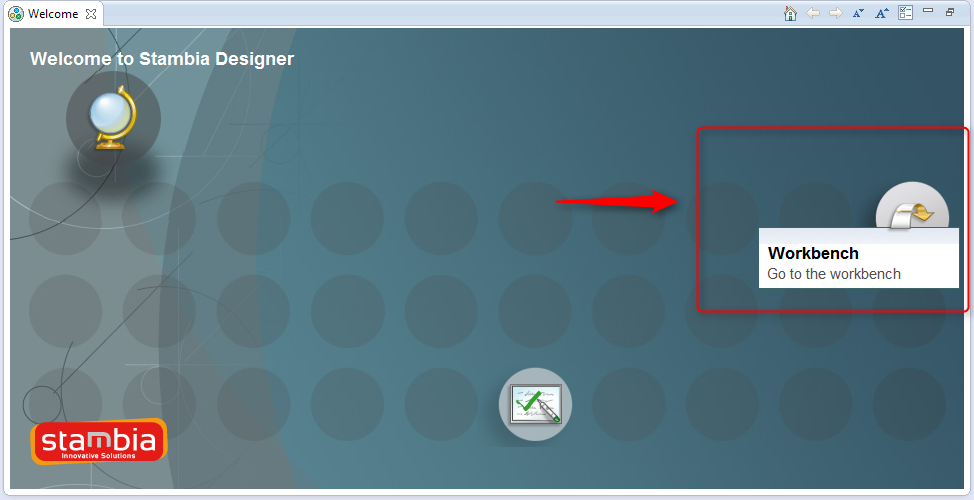
Following the tutorials
It is possible to follow the tutorials from the Designer but also from this site.
From the Designer
Now, you can go into the cheat sheet section to see the tutorials that you can follow with the Designer:
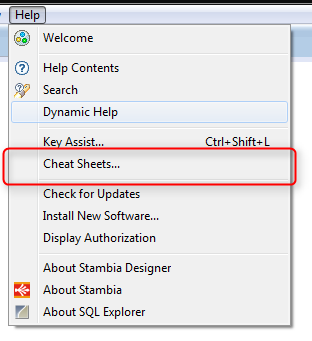
You should see the following topics:
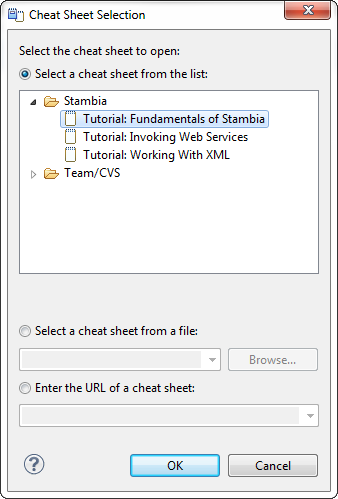
Begin with the “Fundamentals of Stambia” section.
When clicking OK, a Cheat sheet will be opened on the right:
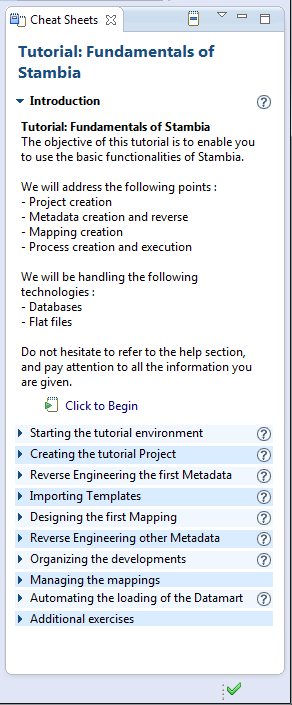
If you click on “click to begin” or "click to perform" or on the question mark icon, it will open the help center on the step you have to achieve.
You have to achieve all the list to finish the first tutorial.
Don't hesitate to follow the other Cheat sheets.
From this site
Tutorial: Fundamentals of Stambia
This first tutorial should be done before the other ones. It will give you a fundamental understanding of Stambia Data Integration concepts.
Tutorial: Working with XML Files
This tutorial will help you to manage XML files with Stambia, both to read and write XML files.
Tutorial: Invoking Web Services
This tutorial will help you to understand how to invoke existing web services through simple Stambia mappings.
Tutorial: Publishing Web Services
During this tutorial you will learn how to publish web services with Stambia, without writing a single line of code!


