During development, there may be a need to know if some files exists or not, how many files there are in a folder, etc.
We are going to see in this article how to use the File Wait process Action to check if some files are present, and how to act differently if it is the case, or not.
File Wait Process Action
Process overview
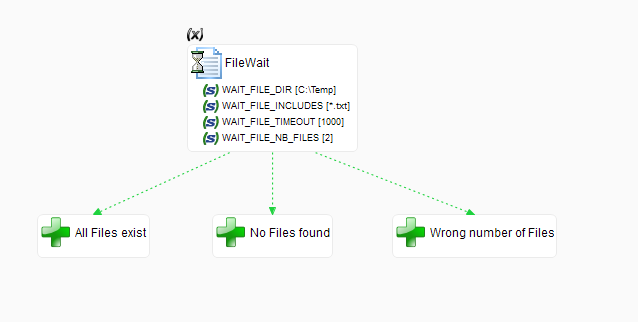
Here is a simple process, in which we wait for 2 text files, located in C:\Temp, during 1 second (1000ms).
Result
Then, we are using the result of the File Wait action to separate our process in three branches, depending on the number of files found.
We are using Empty Actions just for the example, but any other action can be put here.
To do that, we are using a different condition on each successfull link (green arrows), to test the result of the File Wait.
To indicate a condition : Left click on a link to select it > Properties View > Condition Box in the Execution Tab
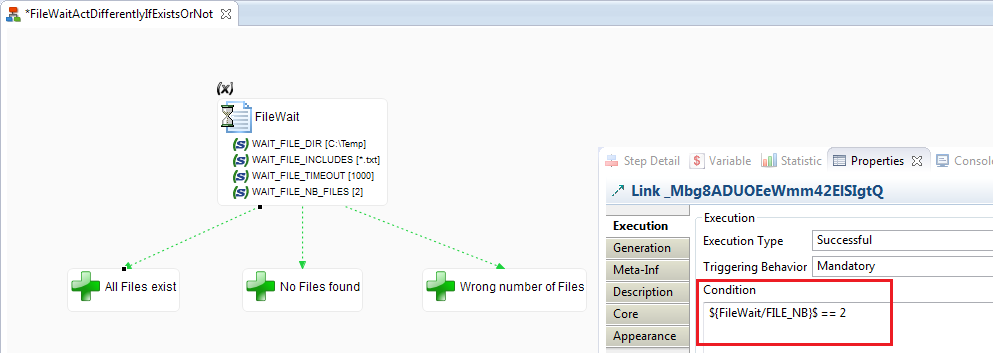
For All Files exist we set ${FileWait/FILE_NB}$ == 2
For No Files found ${FileWait/FILE_NB}$ ==0
For Wrong number of Files ${FileWait/FILE_NB}$ == 1
The syntax to use the variables published by the File Wait Action (or any action) is :
${ActionName/variable}$


