This article shows how to add log messages from a process to the Runtime's log files, console and log database.
Our sample process
You can download the sample process here : processWithUserLog.
It does nothing special except logging messages.
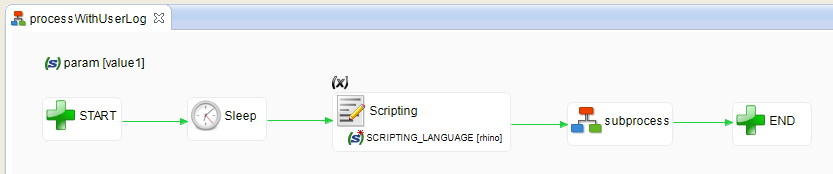
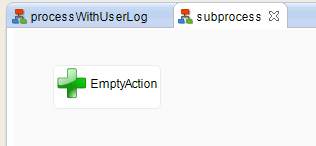
Here is a description of the process, step by step. Have a close look to each "Meta-inf" property of the different actions.
- START (EmptyAction) : does nothing, but logs the "START of processWithUserLog" message. See how we used the ${/CORE_SESSION_NAME}$ variable.
- Sleep : this one logs two messages : pay attention to the trigger attribute which can be "beforeExecution" and "afterExecution".
- Scripting : the script sets the ~/param parameter to "newvalue". The actions logs two messages : one beforeExecution and one afterExecution. This can be usefull when we want to "watch" a variable before / after an action.
- subprocess/EmptyAction : logs three messages at different levels - see the path attribute.
- END : logs the "End of processWithUserLog" message.
This is the "Meta-Inf" property for the "Sleep" action:
<userLog path="../START/SleepInfo" trigger="beforeExecution">
<info>Before Sleep</info>
<logger>stambiaLog</logger>
<logger>mainConsole</logger>
</userLog>
Result on the Runtime console
28/10/2014 17:44:57,338 - processWithUserLog (c0a84bc5014957a56459674d16d1ffbd) is started
28/10/2014 17:44:57,344 - START of processWithUserLog
28/10/2014 17:44:57,360 - Before Sleep
28/10/2014 17:44:58,363 - After Sleep
28/10/2014 17:44:58,368 - Before Scripting: param=value1
28/10/2014 17:44:58,385 - After Scripting: param=newvalue
28/10/2014 17:44:58,391 - Before processWithUserLog/subprocess/EmptyAction/EmptyAction - 1
28/10/2014 17:44:58,392 - Before processWithUserLog/subprocess/EmptyAction/EmptyAction - 2
28/10/2014 17:44:58,394 - Before processWithUserLog/subprocess/EmptyAction/EmptyAction - 3
28/10/2014 17:44:58,405 - END of processWithUserLog
28/10/2014 17:44:58,412 - processWithUserLog (c0a84bc5014957a56459674d16d1ffbd) is ended
Result in Analytics
The messages that appear in analytics are the ones that use the "stambiaLog" logger.
For each message:
- the "Name" column is set with the Meta-Inf's "path" attribute value,
- the "Message" column is set with the Meta-Inf's "info" element content.
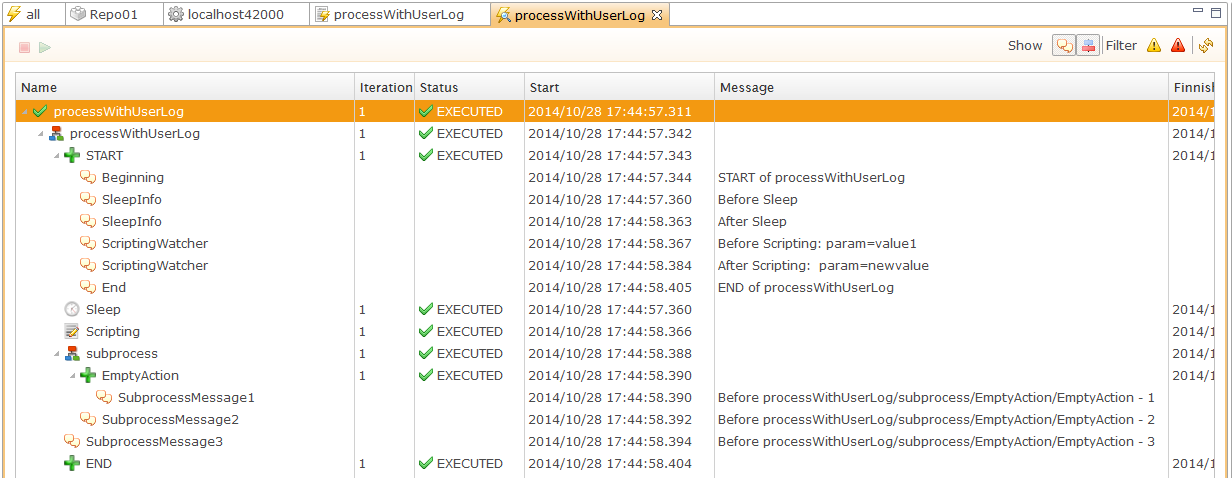
Note : in our example, most messages are logged explicitly under the "START" action, thanks to the "path" attribute. This provides to Analytics Users a single entry point to read messages, which can be helpful.
Things to remember
It is possible to log information into the Runtime's log files and log database, using the Meta-Inf properties of your process' actions.
You can declare several userLog elements within the same action.
Each <userLog/> element has the following properties :
- "path" attribute: the Name of the message (and optionnally the path to the process step it should be attached to) - usefull in analytics
- "trigger" attribute: when the message should be logged, beforeExecution or afterExecution of the action
- "info" element: defines the message content
- "logger" element(s): specifies which logger will receive the message - by default you can use:
- userConsole: logs into the Runtime's standard output
- mainConsole: same as userConsole, prefixed with date/time
- stambiaLog: logs into the Runtime's log database
Note: the first two loggers are declared in the "properties/log4j.xml" file and they can be personalized. You can also add your own loggers. For more information, check out http://logging.apache.org/log4j/1.2/.
Here is a sample userLog Meta-Inf :
<userLog path="../START/ScriptingWatcher" trigger="beforeExecution">
<info>Before Scripting: param=${~/param}$</info>
<logger>stambiaLog</logger>
<logger>mainConsole</logger>
</userLog>
<userLog path="../START/ScriptingWatcher" trigger="afterExecution">
<info>After Scripting: param=${~/param}$</info>
<logger>stambiaLog</logger>
<logger>mainConsole</logger>
</userLog>


