This article will explain how to configure a Salesforce Metadata in Stambia Designer.
You will need a Salesforce account, with a login, password and security token. If you do not have already one, please read this article.
Configuration
In Stambia Designer, open or create a salesforce Metadata.
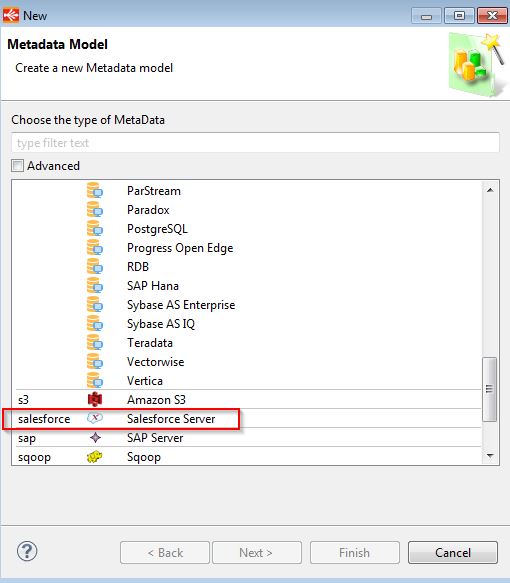
Open the server wizard of this metadata. (Open the metadata, right click on "Salesforce" -> Actions -> Launch Server Wizard.)
Fill in your security token, password and username. Then click on connect.
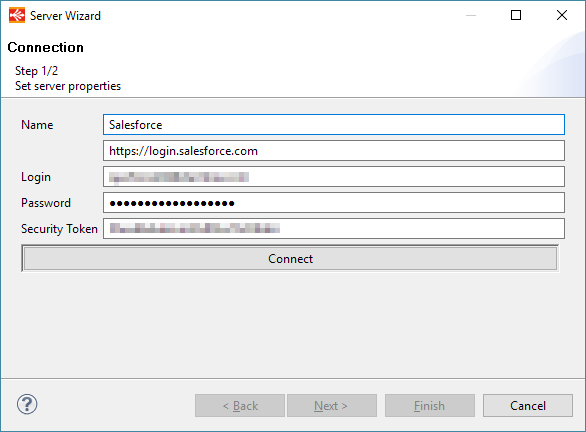
You should get the following message:
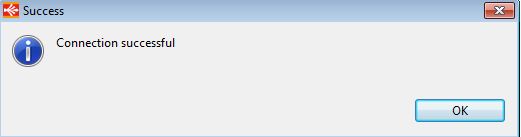
Next step is to reverse the Salesforce objects. Click on Refresh and check "Account". Then click on finish.
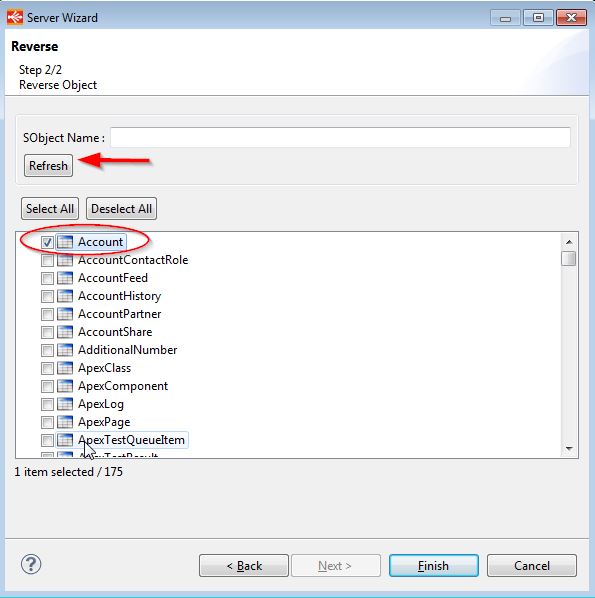
Save your metadata.
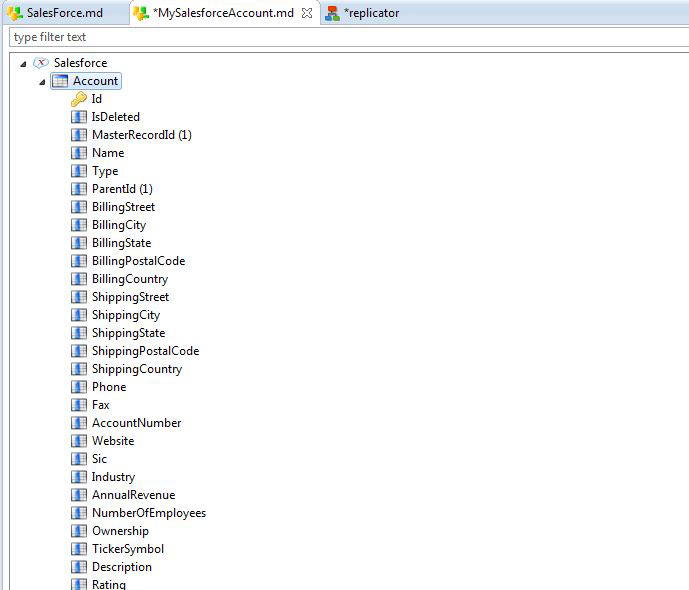
The configuration is now finished.
You are ready to use your Salesforce objects in Stambia, and execute the examples of the Salesforce Demonstration Project.


