In this article
You can find below the major changes and improvements of the Analytics 2.1 version.
Note:
This article only highlights the most important changes.
If you need further information, please consult the full changelog and/or reference documentation.
What's new in 2.1.1 ?
Naming revision
Naming has been changed to be more intuitive. The purpose is to have names which correspond better to their function.
Overview of the changes:
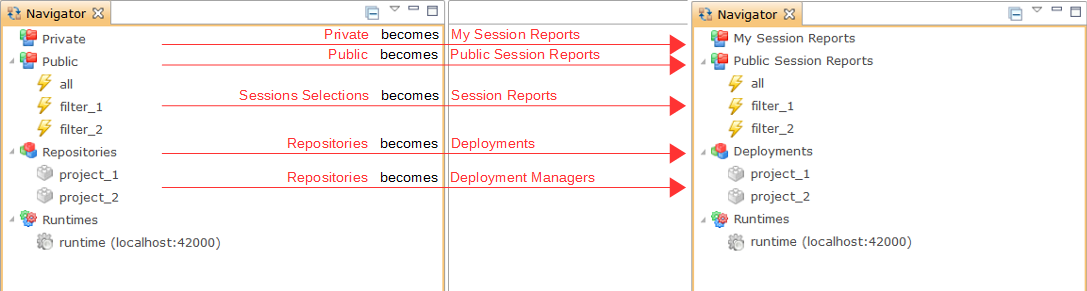
Sessions
| Before | After |
| Private | My Session Reports |
| Public | Public Session Reports |
| Sessions Selection | Session Report |
Deployments
| Before | After |
| Repositories | Deployments |
| Repository | Deployment Manager |
| Add deliverable | New Deployment Specification |
Visualization of Sessions
Timeline
A new tab has been added in Session Reports, called Timeline, which displays a graph representing the execution of Sessions during time.
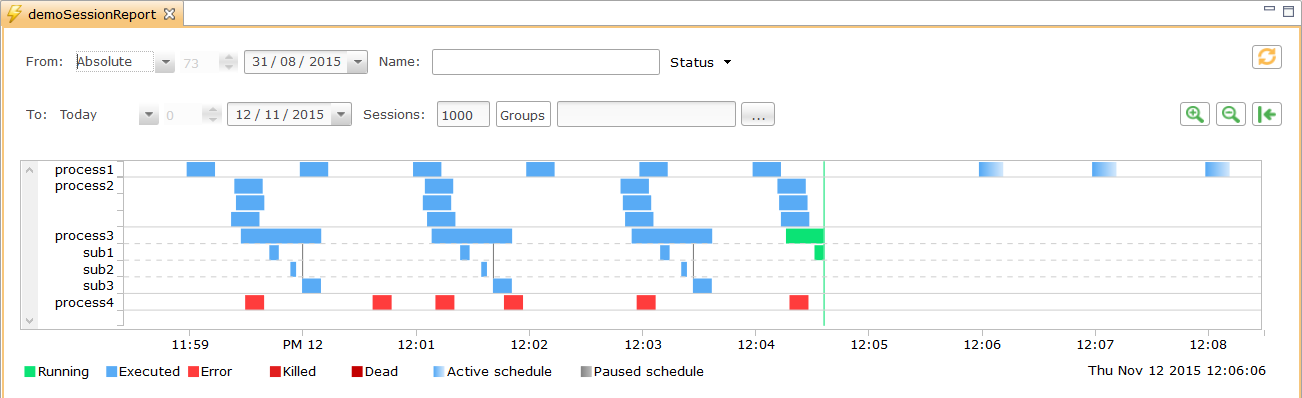
To navigate in the timeline:
- Maintain left click and move left and right to go through time
To zoom in and out:
- Use the mouse wheel
- Double click on an empty place.
- Maintain right Click and select the zone on which you want to zoom in
- Use the zoom buttons


To view the information of a session:
- Left click on the session. Information appear on the dedicated views
- Double click on a session to open the session details
Timeline Legend:
Full line: standard execution.
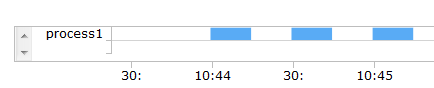
Multiple blank separated lines: Same session executed in parallel.
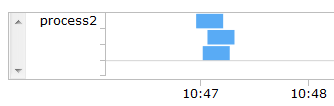
Dotted lines: child Sessions
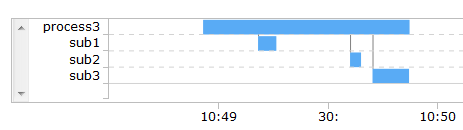
Gradation: scheduled Sessions.
Analytics analyze the already executed sessions and estimate the time for future scheduled ones.
The 50 next schedules are shown.

Current time:
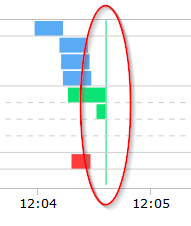
Charts
The look and feel of Charts has been reviewed:
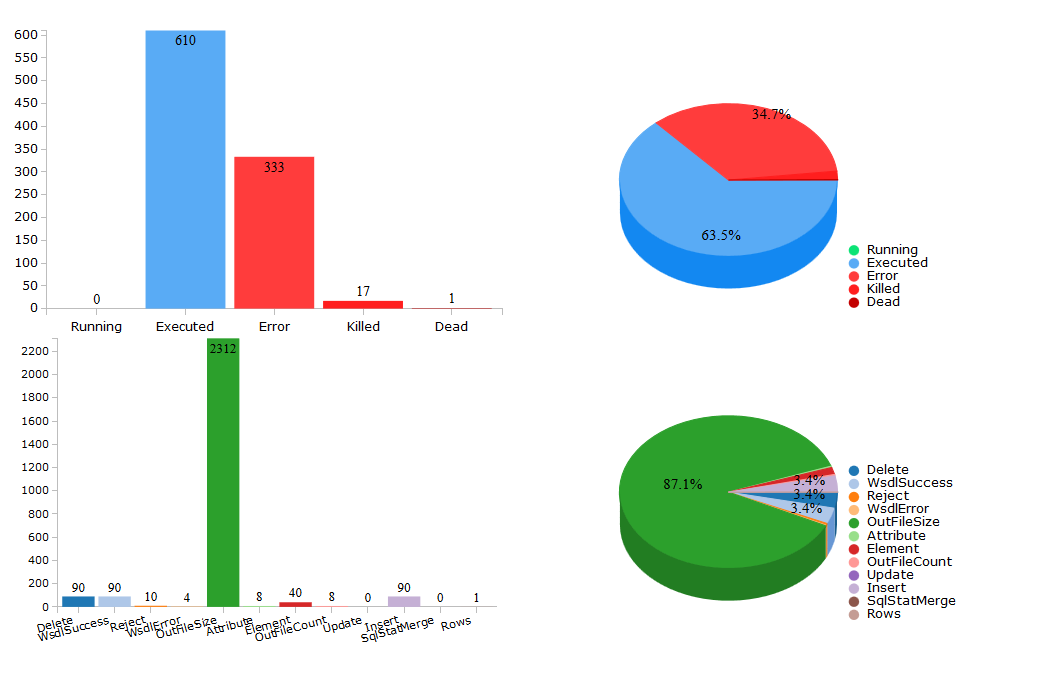
Deployments
The Deployment Manager editor has been reviewed to improve the user experience when configuring and building multiple Processes. Management buttons have been moved to the top left part of the Editor.
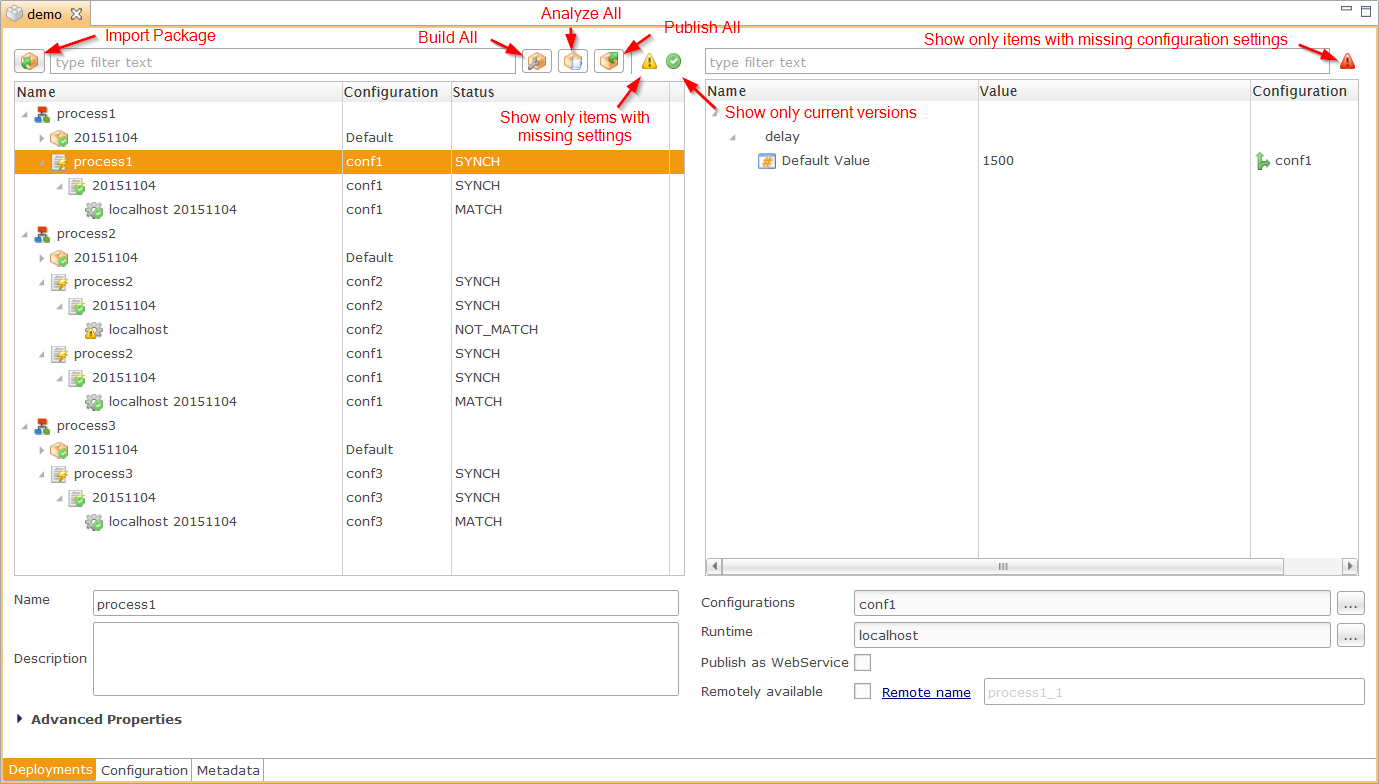
General enhancements
Import Package
The import package button has been moved to the upper left corner of the Deployment Manager:
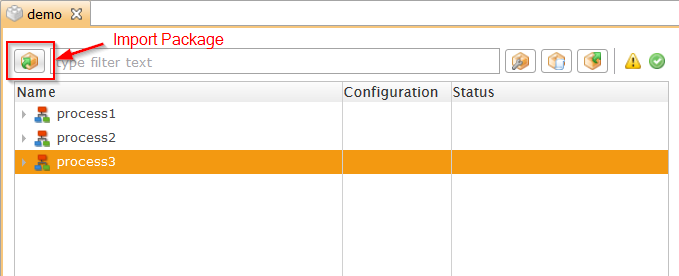
Default Package Name
Imported packages have now the import date as default name.
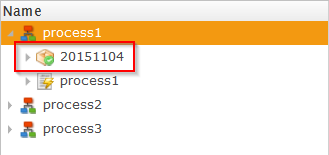
Advanced properties
Properties have been reorganized and only the most important ones are shown by default, the others are grouped in an Advanced Properties section. The user can now focus directly on important settings.
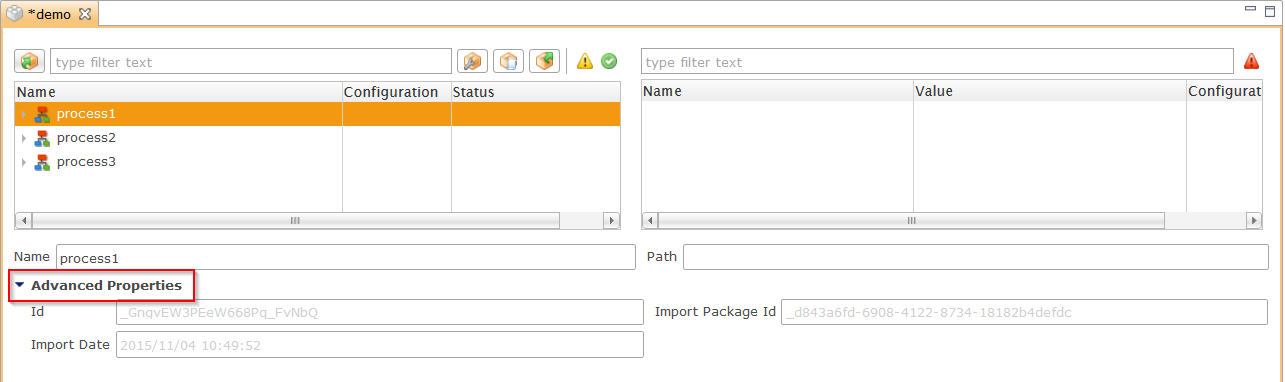
Configuration enhancements
Metadata configuration is now only displayed on Deployment Specifications and on Deliveries nodes.
Moreover, they are only editable on Deployment Specifications to guide the user in the configuration steps:
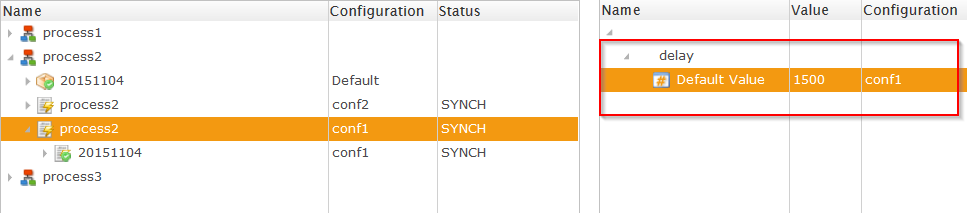
And are read-only on Deliveries:
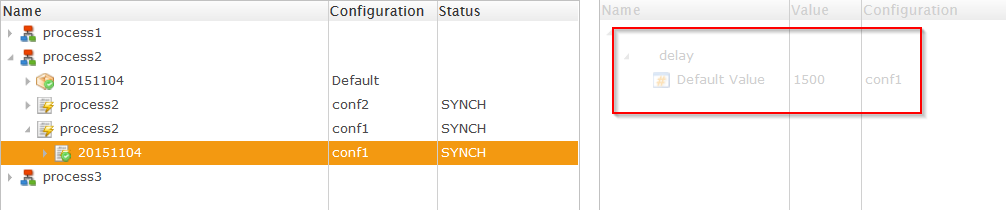
Productivity enhancements
General
It is now possible to Build / Analyze / Publish on each node of the tree in the context menu. This improves the productivity when going production and deploying configuration updates.
Example:
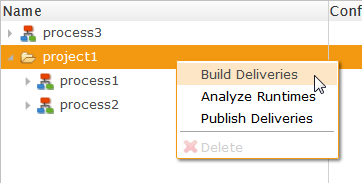
In addition to this, three new buttons have been added to build, analyze or publish all the deliveries of the whole Deployment Manager:
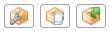
Publish window
When publishing from a different node than a Delivery, a selection window now appears to choose which Deliveries to publish, and on which runtime.
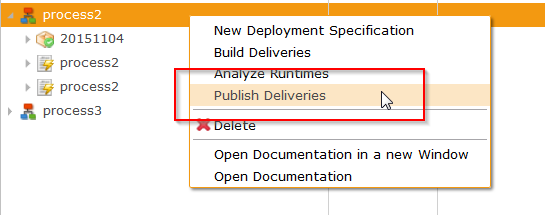
The new Publish window:
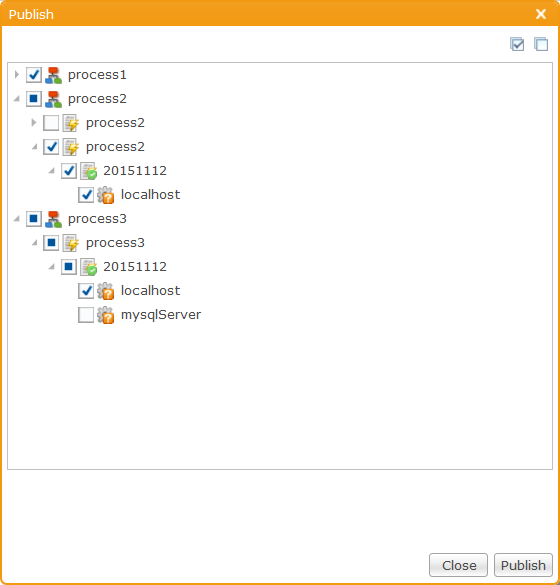
Download Delivery
The download button to get a Delivery locally has been replaced by the context menu Download Delivery
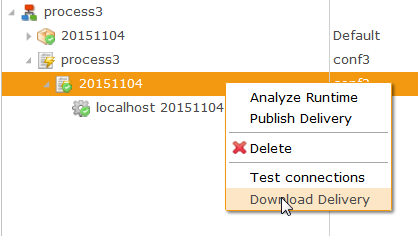
Miscellaneous
A new warning has been added when no profile is selected, informing the user that a profile must be chosen.
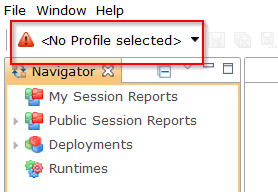
What's new in 2.1.0 ?
You can find bellow the major changes and improvements of the Analytics 2.1.0 version.
Multi-Configuration Deliveries
Analytics 2.1 can generate "Multi-configuration" deliveries: they include all the selected Configurations.
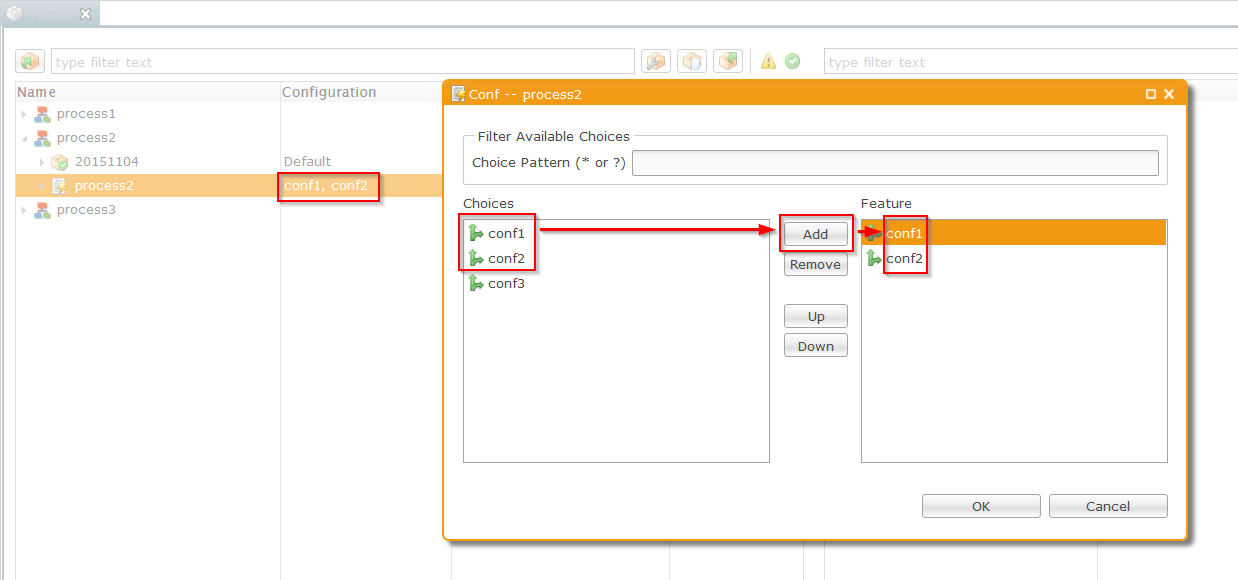
You can specify the Configuration when executing the delivery with the startdelivery command line tool:
startdelivery.bat -name MyDelivery -configuration conf1
When scheduling the delivery, you can choose which Configuration should be used:
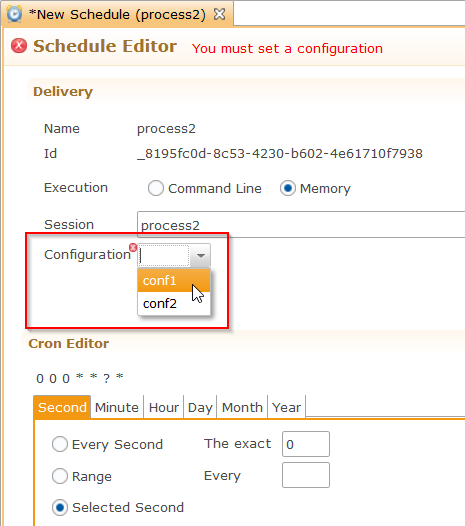
When executing manually the delivery, a new window will open to select the Configuration to use:
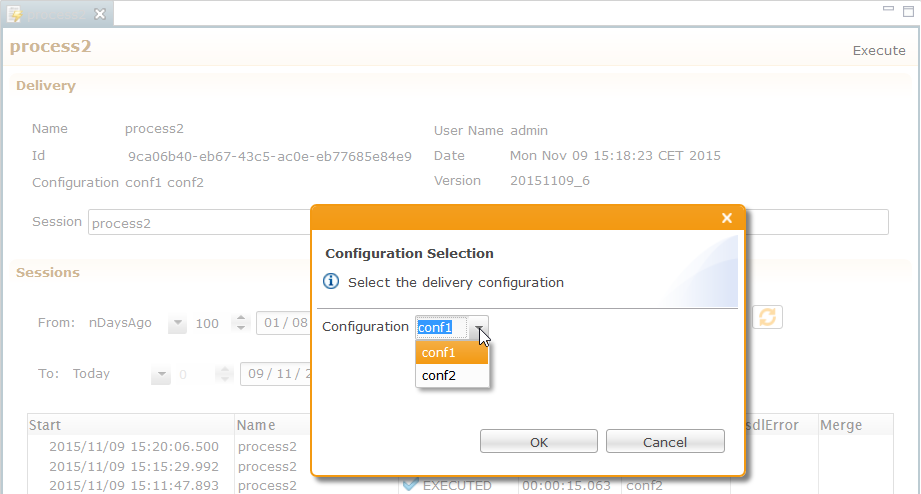
Composed Configurations
Analytics 2.1 allows to define "Composed" Configurations.
In the following example, the "conf3" Configuration is composed of conf1 and conf2 - in this particular order.
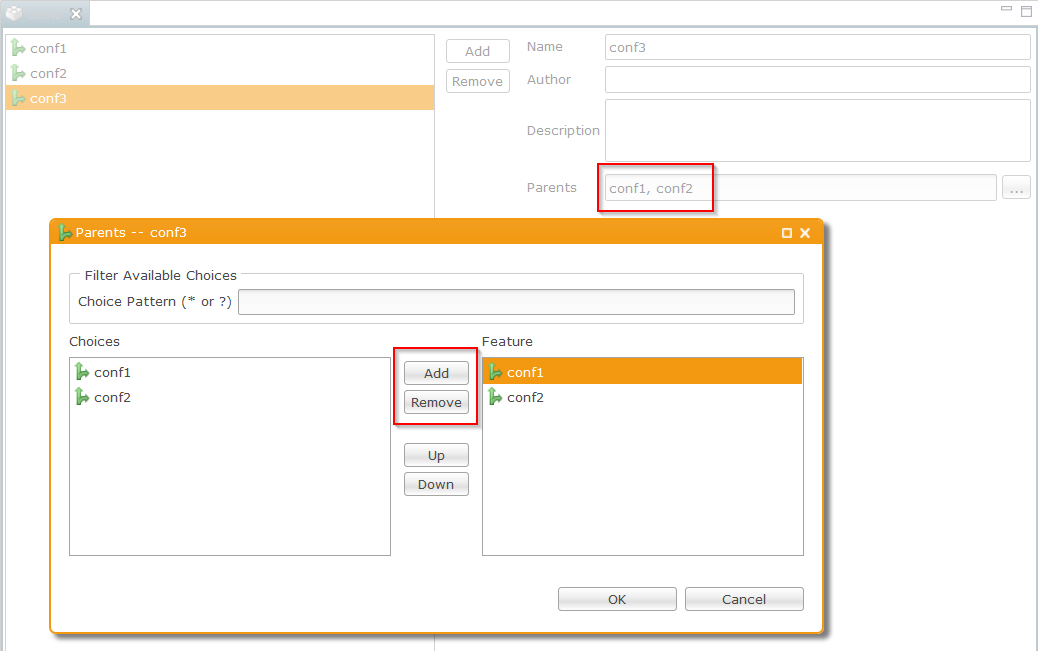
Here is how our metadata is defined on each of these three Configurations:
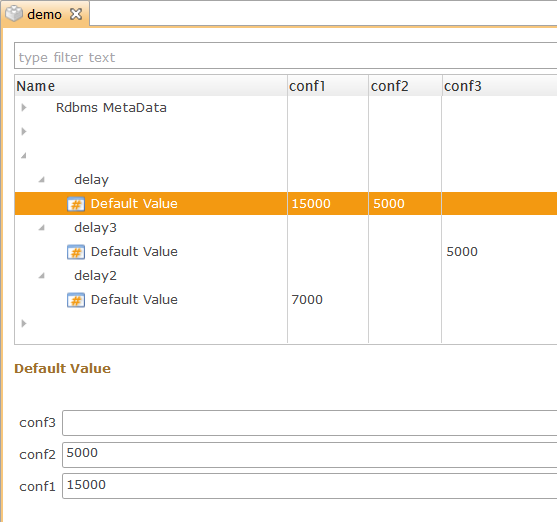
And this is how the delivery is configured when selecting the conf3 Configuration.
Note the "Configuration" column to the right: it indicates which Configuration drives the value which is retrieved.
If a value is not set, the value from the parent is taken.
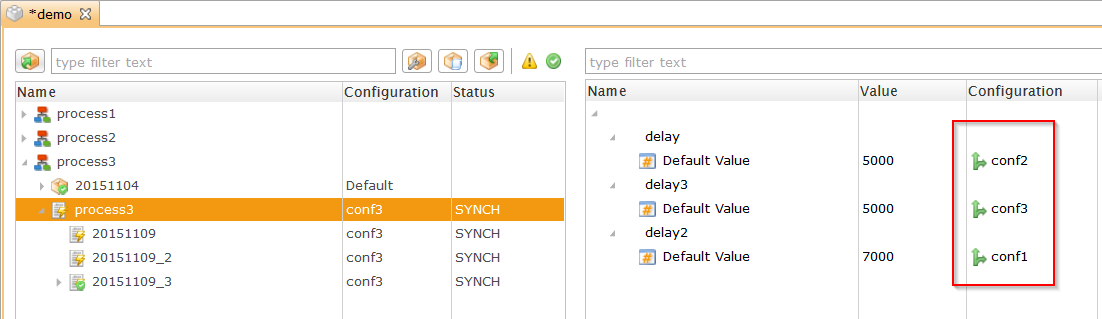
Remotely available Deliveries
In Analytics 2.1, you can set deliveries as "Remotely available".
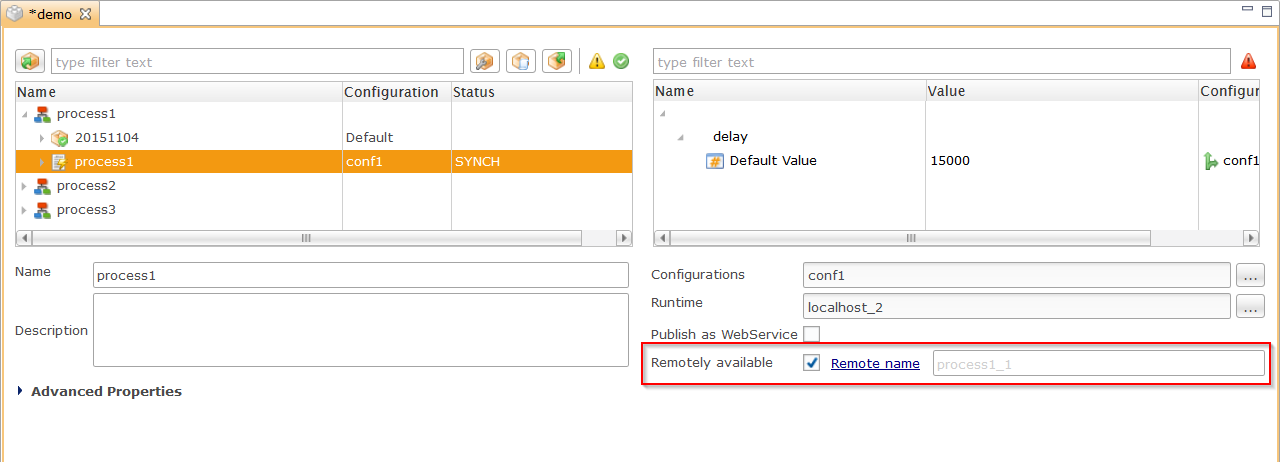
When executing a remotely available delivery, the Runtime connects to Analytics and fetches the latest version of the Delivery.
For this, the Deployment Manager needs to be configured in the Runtime's property file "stambiaRuntime/properties/engines/commonParameters.xml":
<?xml version="1.0" encoding="UTF-8"?>
<repository>
<include file="../logs/logH2.xml"/>
<repositories>
<fileRepository name="filerepo" default="false" folder="build/deliveries"/>
<httpRepository name="demo" default="true" url="http://localhost:8080/analytics" user="stambia" password="AC5D7CFB004483F07A1B204DE2EB7F23" unreachableTolerancePeriod="30000"/>
</repositories>
<engineParameters>
<parameter name="userLogDefaultName" value="internalDB"/>
[...]
The httpRepository element is used to declare the Analytics Deployment Manager:
- name: the name of the Analytics Deployment Manager
- default: when true, the Runtime will try to get its deliveries from this httpRepository (there can be only one default httpRepository amongst all, including the fileRepository elements)
- url: the URL to Stambia Analytics
- user: user name for connecting to Stambia Analytics
- password: the password for connecting to Stambia Analytics, encrypted with the Runtime's encrypt command
- uncryptedPassword: alternative to the password attribute, this can be used to specify an uncrypted password
- unreachableTolerancePeriod: in milliseconds, when the Runtime fails to reach the Analytics server, it will retry several times and abandon at the end of this delay
If the httpRepository default parameter is set to true, the Runtime will connect to analytics at each execution to get the delivery.
If it is not, you can specify the httpRepository name at execution time:
startdelivery.bat -name myRemoteDeliv -repository demo
Text filter in Deployment Managers
The text filter now searches all the columns, not only the Name column.
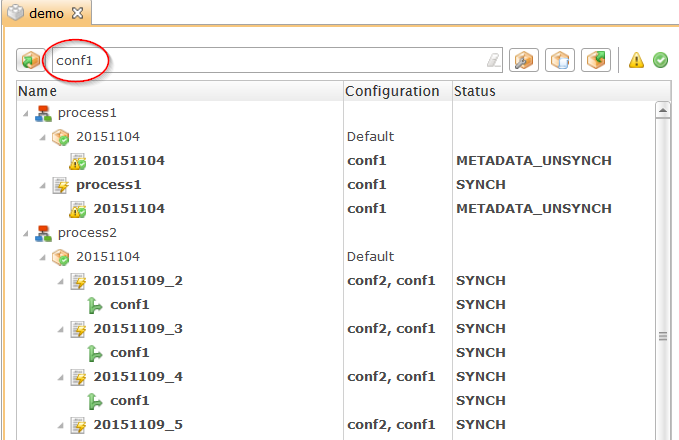
Note: you can use wildcards. "*" replaces any sequence of characters, "?" replaces exactly one character.
Examples:
- "201503??"
- "File*Process"
Parameters
New Runtime parameters
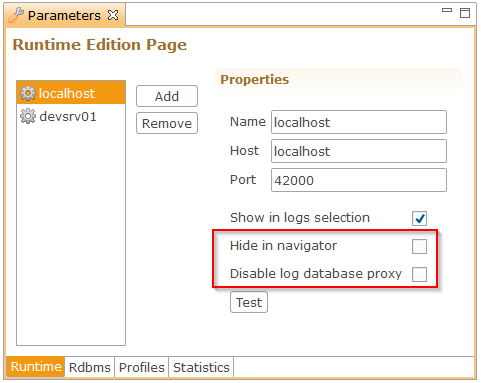
Hide in navigator: when checked, the Runtime is not listed in the Navigator pane. This can be helpful when you want to prevent access to deliveries for example.
Disable log database proxy: when checked, Analytics will not ask this Runtime for an access to his log database. We recommend to check this box when the log database is already declared in the Rdbms tab.
Log Database parameterized with application server's Datasources
Log Database connections can now be parameterized with your application server's Datasources. This way, there is no need to configure the JDBC connection into Analytics.
Ask your Application Server's administrator to declare a JNDI Datasource for the Runtime's log database.
And then simply indicate the Datasource name in Analytics' Parameters view:
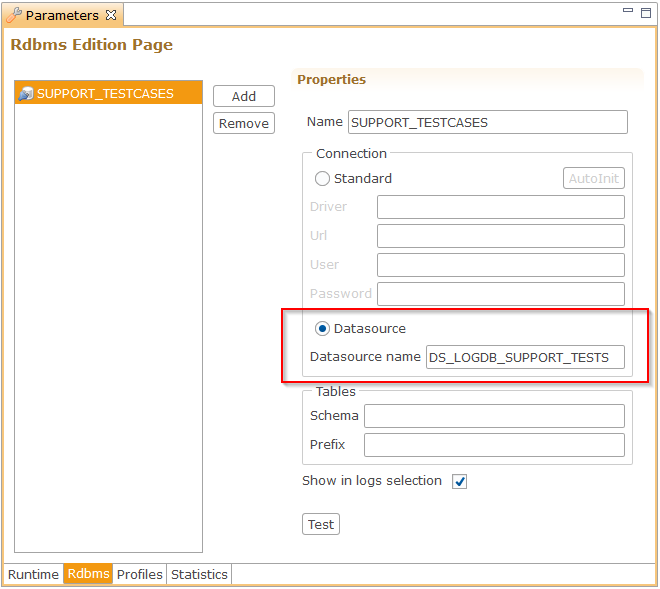
PDF documentation and Readme
The Analytics ZIP archive now includes the documentation as a PDF file. This can be useful for users who do not have access to the Designer's Help.
A new README.txt file was also added. It includes important information about installation and configuration.


