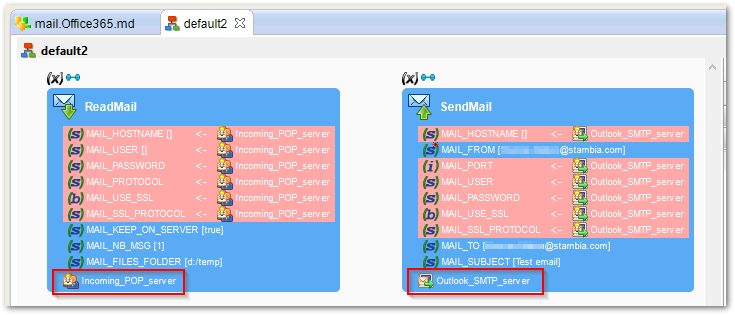Stambia DI can easily read and send emails with an Outlook 365 account. This article shows how to configure the metadata and how to use it in the Read/Send mail actions.
Defining the metadata
Here are the steps for creating an Outlook 365 metadata.
The parameters may be different for your account. Please consult your Outlook 365 administrator or support.
- Create a Mail Server metadata
-
Incoming account (for receiving emails)
- Right click on the root node and choose New > Incoming Account
- Set the properties to match to your Outlook 365 account, for example:
- Protocol: pop3 (or imap)
- Host: outlook.office365.com
- Port: 995 (or 993 for imap)
- User: <account email address>
- Password: <password for this account>
- Advanced tab:
- Use secure protocol: TLS
- Use secure authentication: true
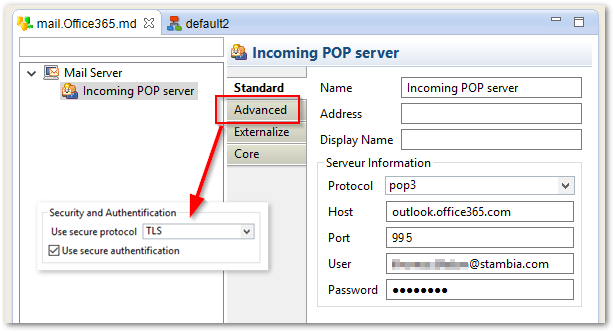
-
Outgoing account (for sending emails)
- Right click on the root node and choose New > Outgoing Server (SMTP)
- Set the properties to match to your Outlook 365 account, for example:
- Name: Outlook SMTP server
- Host: outlook.office365.com
- Port: 587
- User: <account email address>
- Password: <password for this account>
- Use secure protocol: TLS
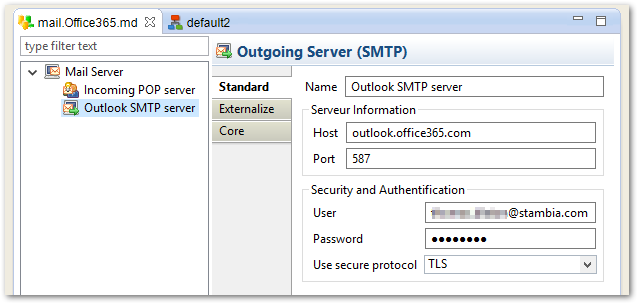
Using the metadata in a process
- Create a process with a "Read mail" action and a "Send mail" action.
- Drag and drop the "Incoming POP server" node on the "Read mail" action.
- Drag and drop the "Outlook SMTP server" node on the "Send mail" action.
- Configure both actions as you wish for reading / sending the appropriate emails.