This article shows how to select only a part of an Excel Sheet, and then reversing it as a datastore.
This article is a Work In Progress. We might also change its structure and category soon.
Please feel free to suggest improvements at the bottom of the page.
Selecting the area
The selection of the area is done during metadata creation.
For an existing metadata, Right Click on the root node of the Excel Metadata > Actions > Launch wizard to get the Configuration Window.
The modification consists of:
1 - Adding a parameter to the url of the file.
The syntax is:
definedNamed:"<nameWantedForTheArea>"="<fileName>"."<sheetName>$!<area>"
2 - Choose the selected area which should next appear in the datastore reverse window with the name defined in the url.
Example:
We have this file, and we want only the second part: A6 to C10
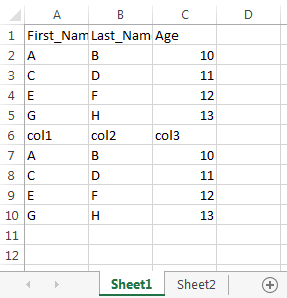
URL used:
jdbc:stambia:excel://<pathToTheFile>/customers2.xlsx?forceDatatypeAsString=true&columnNameStyle=PRESERVE&definedNamed:"myArea"="customers2"."sheet1$!A6:C10"
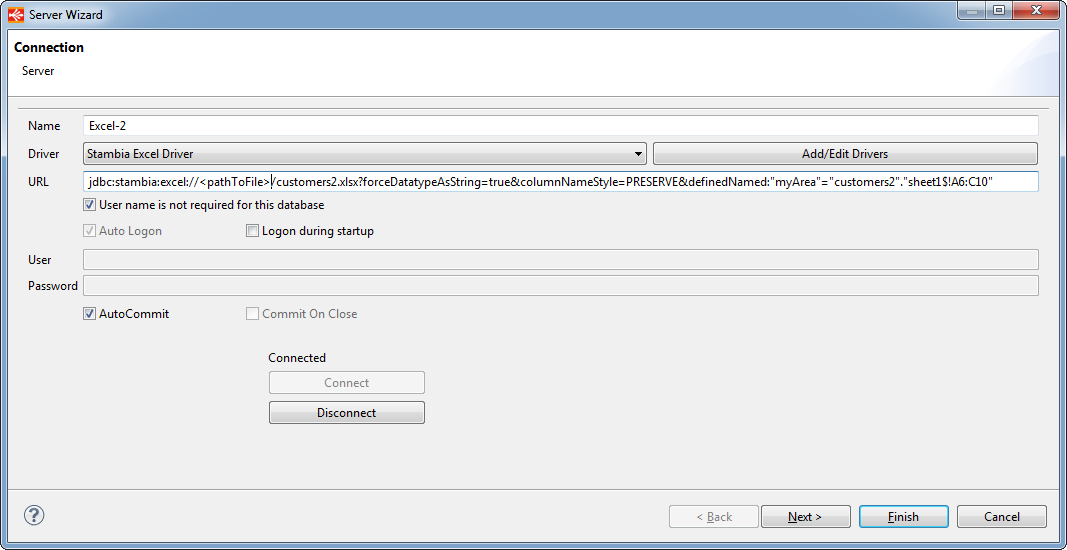
Next, the area can be found in datastore reverse window:



