The "Send mail" action can be found in the "palette":
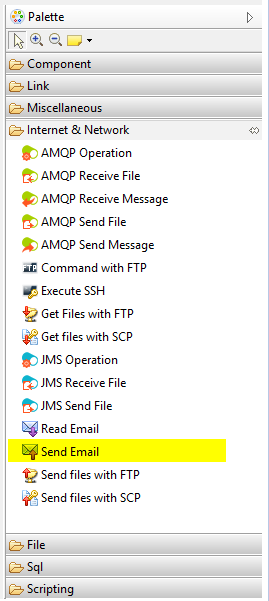
Then the paramaters can be found in the properties view :
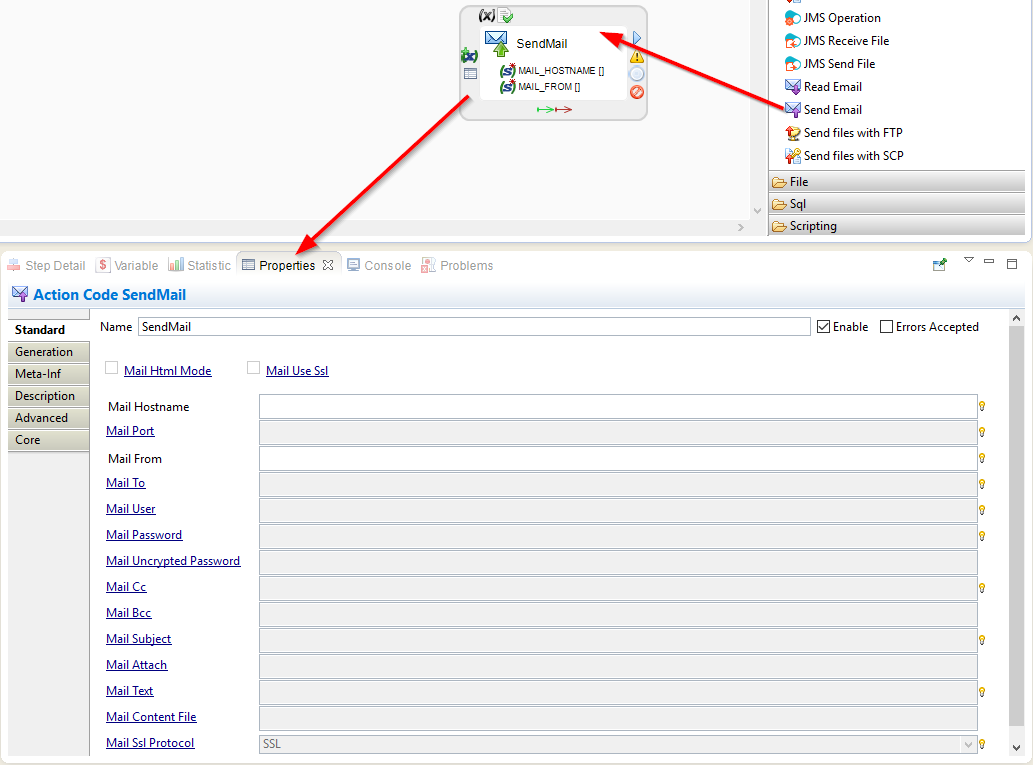
Two paramaters are mandatory : the "host name" and the "from part".
The host name is the address of the SMTP server used to send the message.
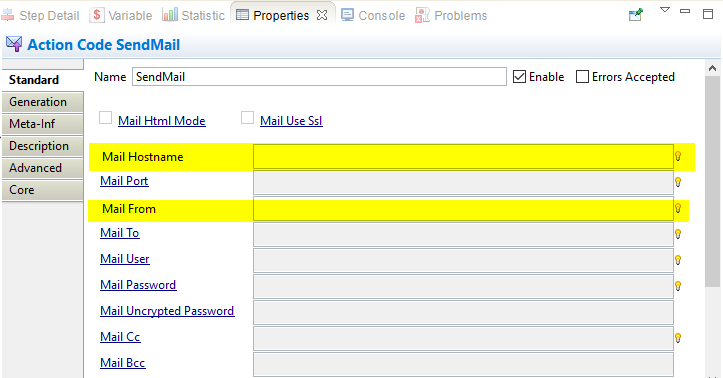
Note: you can drag and drop a MailServer metadata onto the action, and the action will use its server parameters.
Simply put your mail body in the Expression Editor:
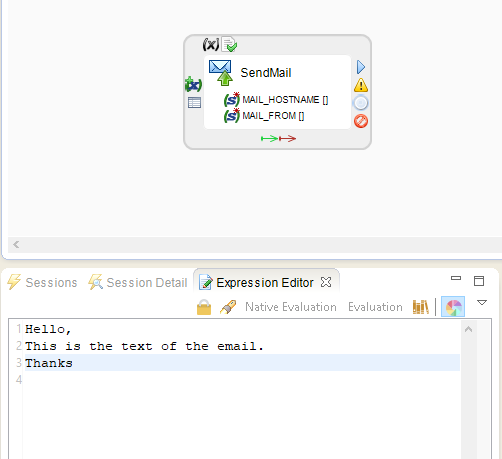
The email body can be:
- A simple text
- An HTML body (just check the "Mail Html Mode" option and put your HTML source in the Expression Editor)
Of course, the Expression Editor can contain variables and process parameters.
Different parameters (options) can be used:
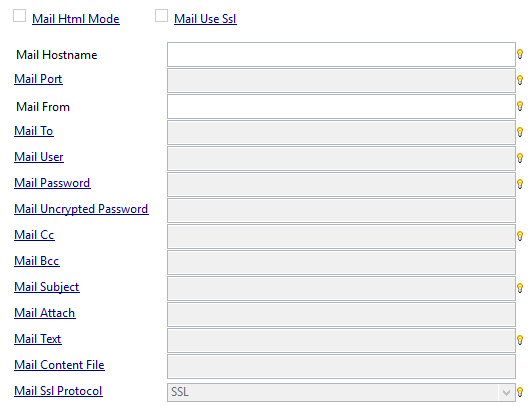
| Parameter Name | Default value | Description |
|---|---|---|
| Mail Port | SMTP host port | |
| Mail To | List of receivers adresses separated with semicolons | |
| Mail User | If the SMTP server need an authentification, you have to fill this parameter with a valid user name | |
| Mail Password |
If the SMTP server need an authentification, you have to give a password. You can give it an encrypted password or an uncrypted one. This parameter is used to set an encrypted password. To encrypt a password, use the StartCommand shell and the encrypt function. |
|
| Mail Uncrypted Password | Not Crypted password | |
| Mail Cc | List of email adresses separated with a semicolon | |
| Mail Bcc | List of email adresses separated with a semicolon | |
| Mail Subject | Subject of the email | |
| Mail Attach | Files to attach. Each file path separated by a semicolon | |
| Mail Text | The mail body text can be filled in the Expression Editor. But you can give it as a parameter. | |
| Mail SSL Protocol | SSL | SSL or TSL. Used if you select tje SSL Mode |
| Mail Content file | Used only if you select the html mode | |
| Mail Use SSL | false | |
| Mail Html Mode | false | true or false. If you select 'tru' you will need to define a content file |
How to integrate images in a HTML body
Note that some mail-reading software may not render images. This is not due to Stambia but to the mail-reading software's security policies.
See the screenshot below:
- Don't forget to check the "Mail Html Mode"
- Attach the images by adding their file path to the "Mail Attach" property (separate multiple paths with a semi-colon)
- In the HTML body, use the following syntax in the image tag: src="cid:test.png"
- In this example, we used process parameters for the salutation and the signature (see "firstname" and "author")




Comments
There is also alternate solution for sending image in mail body.
no need to use 'MAIL ATTACH ' property ,
just use path of image with tag like HTML.
EX.
It will work, image is displayed in mail body
There is also alternate solution for sending image in mail body.
no need to use 'MAIL ATTACH ' property ,
just use path of image with tag like HTML.
EX.
It will work, image is displayed in mail body