In this article
You can find below the major changes and improvements of the Analytics 2.2 version.
This article only highlights the most important changes.
If you need further information, please consult the full changelog and/or reference documentation.
Prerequisites:
Analytics 2.2 requires a Java virtual machine 1.7 or higher
What's new in 2.2.9?
Bug fixes
This version fixes an issue about the end date indicated in action details.
The value retrieved was incorrect, and is now fixed.
The full changelog can be found here.
What's new in 2.2.8?
New Parameter
This version adds a new parameter to enable / disable the research of delivery information in Deployments when clicking on a Session in Session Reports (introduced in Analytics 2.2.3).
This information are, for instance, the Package build date and the link to automatically open the Deployment Manager in which the Package used to build the executed delivery is found.
When working with big Deployment Managers this can slow down performances as Analytics will have to scan them to search the information.
You have now the possibility to disable this search in the Parameters.
The full changelog can be found here.
The browser page must be refreshed for the option to take effect
What's new in 2.2.7?
Bug fixes
This version fixes two issues.
One that unexpectedly prevented users to see in the Navigator the repositories configured in Runtimes S17.4.10.
And another one that avoided the 'Expose as WebService' option to work when being used from a scheme.
The full changelog can be found here.
What's new in 2.2.6?
Bug fixes
This version fixes an issue preventing users to see the schedules of Runtime versions prior to 17.3
The full changelog can be found here.
What's new in 2.2.5?
Bug fixes
This version fixes the issue preventing users to add Runtime purges.
The full changelog can be found here.
What's new in 2.2.4?
Navigator improvements
New parameters in the Schedule Window
The schedule window has been enhanced to support parameters that were only available in Runtime command line before:
- Ability to specify the Job Name
- Ability to specify a Remote Runtime
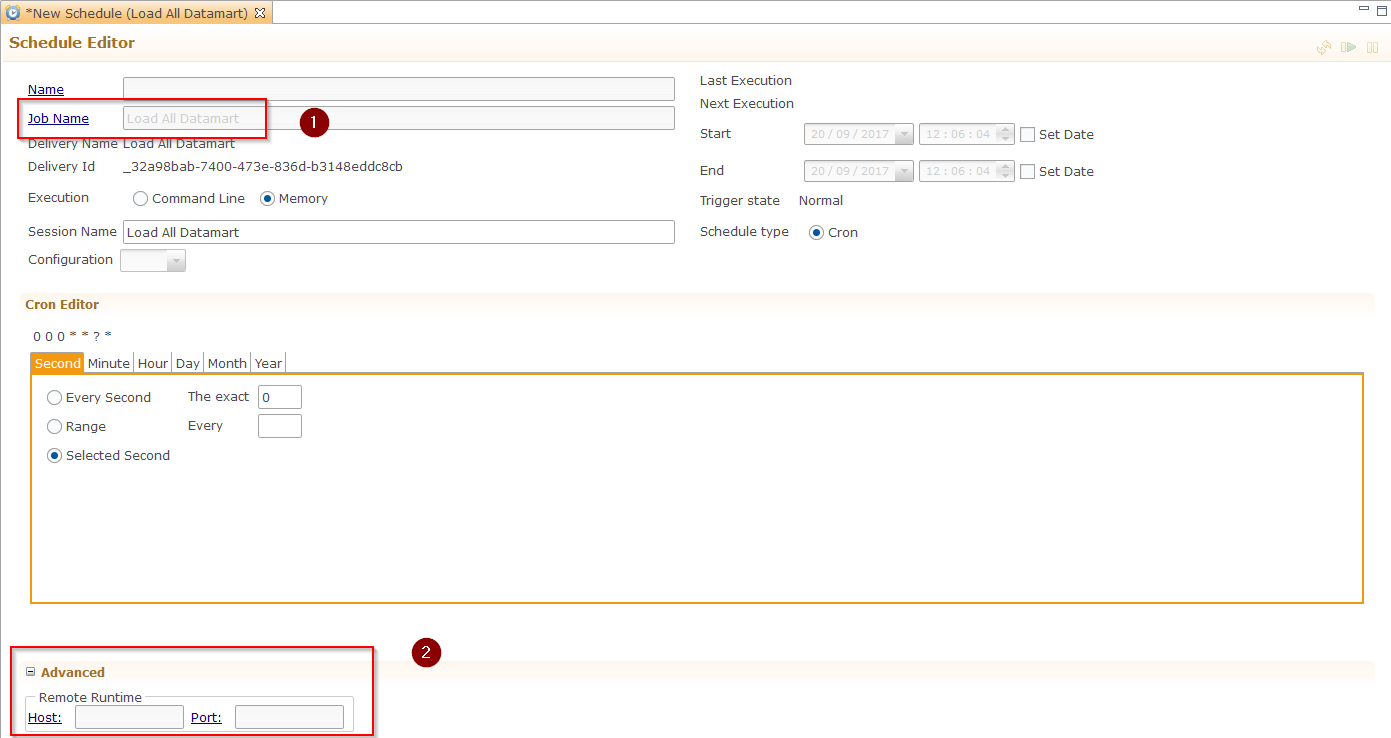
You can find more information about these parameters in the reference documentation (Runtime command reference / schedule delivery).
New Context Menu
The Context menu when right clicking on an item in the Navigator features a new option: 'Open'.
This simply opens the currently selected object in the work area, as a double click would usually do.
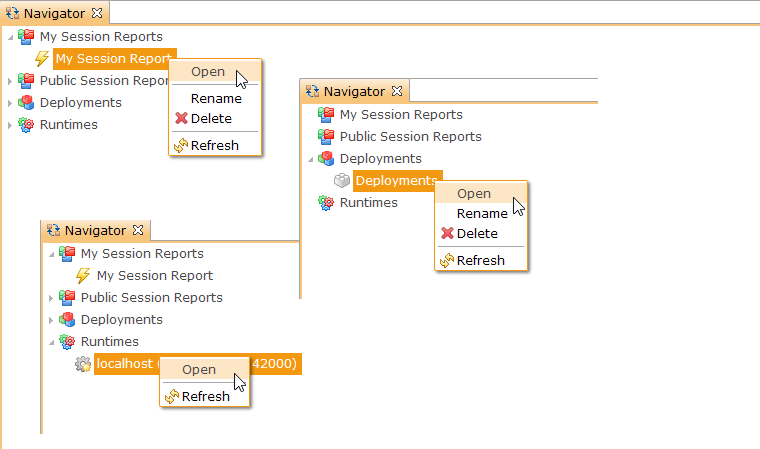
Bug fixes
As usual, this version also comes with bugfixes that can be found on the full changelog.
Do not hesitate to take a look at it to have an idea of what have been fixed.
What's new in 2.2.3?
Package information in Sessions
In Session Reports, the Information View about a Session features four new fields:

| Field | Description |
| Package Id |
Session's Package Id, if available. If a Package with this id exists in one of the Analytics Deployment Managers, you can click on the link to open it. If the Package doesn't exist in Analytics, the link will be greyed out. |
| Version Id |
Session's Delivery Id. Note that if this version of delivery exists in one of the Analytics Deployment Managers, you can click on the link to open it. If it doesn't exist in Analytics, the link will be greyed out. |
| Package build date |
Session's Package build date. It will be displayed only if the Package exists in one of the Deployment Managers, as Analytics get this information from it. |
|
Version build date |
Session's Delivery build date. It will be displayed only if this version exists in one of the Deployment Managers, as Analytics get this information from it. |
Opening packages from Session Reports
This is closely linked to the previous part, but we'll give a little more detail here.
In the Session Views, such as Session Reports or Session Details, you can now with one click open the Package related to a Session.
This offers the possibility to locate easily the Package in the Deployment Manager.
Therefore, this feature requires that the Package exists in one of the Analytics Deployment Manager.
To use this functionality, simply click on the link that appears on the Package Id and Version Id fields:
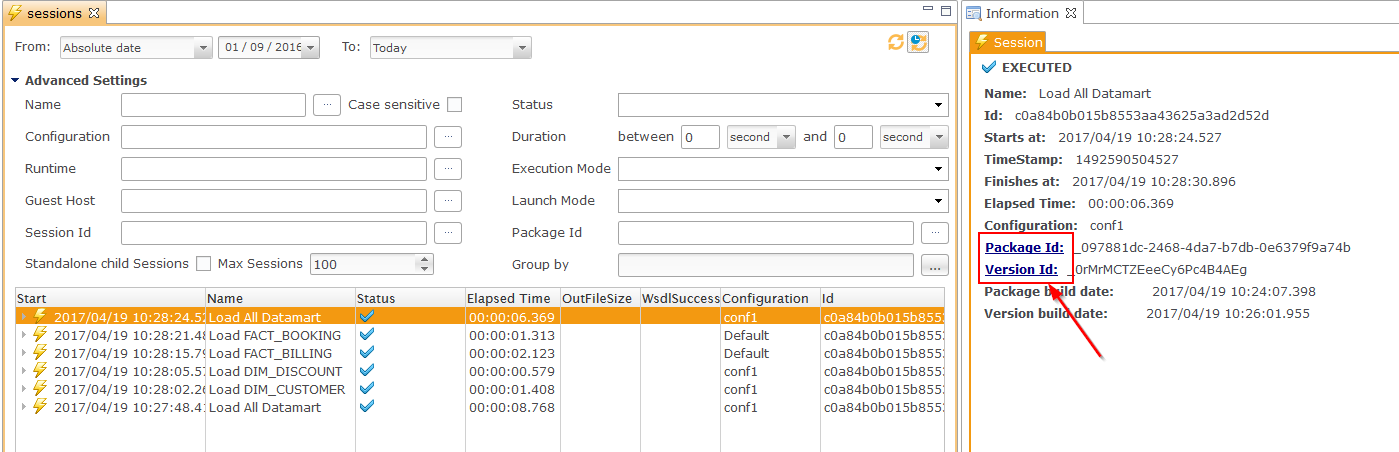
This will open the related Deployment Manager, if any.
If the Package exists in multiple ones, a Selection Window will be displayed to allow you to choose the one to open.
The Selection Window will not be displayed if the Version Id is found, as Analytics can detected automatically in which one of the Deployment Manager it is.
What's new in 2.2.2?
Runtime view improvement
Access to Runtime repositories
The Runtime deliveries repositories can now be accessed in Analytics.
This new feature allows to see and manage the deliveries published in the various repositories, such as the default or Web Service ones.
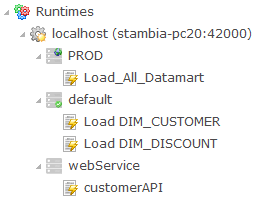
Prerequisites:
This feature is available only on Stambia DI Runtimes S17.4.2 or higher.
On prior versions, only the 'default' repository will be displayed.
Unpublishing deliveries
This version introduces a new awaited feature: the possibility to unpublish deliveries from Analytics.
Removing a delivery is now as simple as a right click:
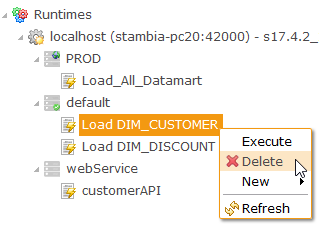
Prerequisites:
This feature is available on Stambia DI Runtimes S17.4.2 or higher.
On prior Runtime versions, the option will be disabled as they don't contain the necessary API to delete the delivery.
Deployment manager improvements
Ability to clear a configuration value
A new button is available to clear the value set on a configuration.
When clicked, the value is completely removed, as if it was not set.
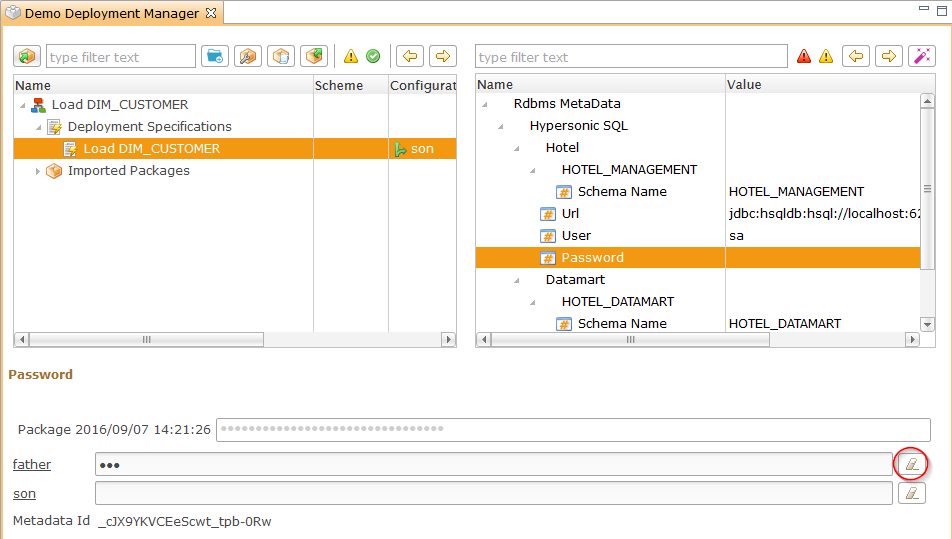
Session reports improvements
Hide actions
A new parameter has been added in the Preferences: 'Hide Actions in Session Reports'.
When checked, all the actions that are usually shown under the sessions will be hidden and not loaded when retrieving sessions.
This provide better performances when navigating in sessions having hundreds of actions.
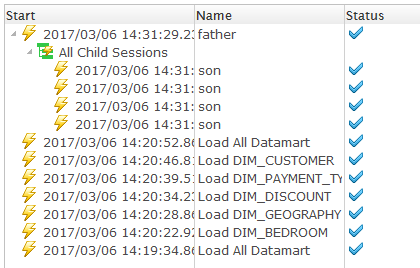
In this mode, only the main session node, and its child sessions, are displayed.
The detail can still be consulted if needed, for this just double click on the session to open it in the Session Detail View.
What's new in 2.2.1?
Runtime connection
The new user / password security feature that is available on the Runtime version S17.4.0 and higher has been integrated in Analytics.
Two new parameters have been added for the purpose on the Runtime Configuration Window.
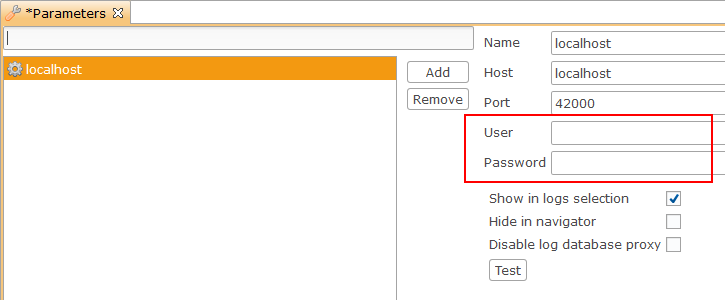
What's new in 2.2.0?
Deployment manager improvements
Import archive file
Importing multiple packages at once is now possible through the import of a zip archive.
For this, simply create a zip containing all the packages to import and then use the import button like usual.
Warning:
The packages must be at the root of the archive and only .zip files are allowed.
Virtual folders
A new button has been added to create virtual folders. This allows to structure the packages into a folder tree.
Moreover, empty folders are now kept at save, permitting to create the deployments structure prior to importing packages.
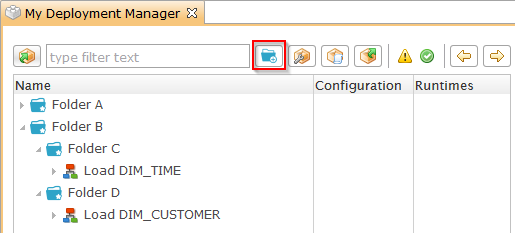
Drag and drop
Moving packages between folders is now as simple as a drag and drop.
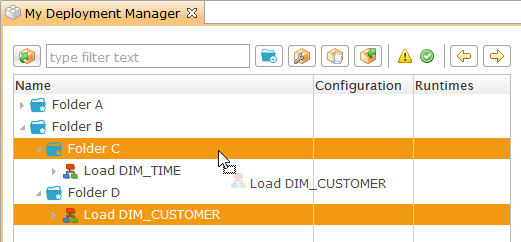
Deployment Managers are sorted
The packages and folders are sorted alphabetically.
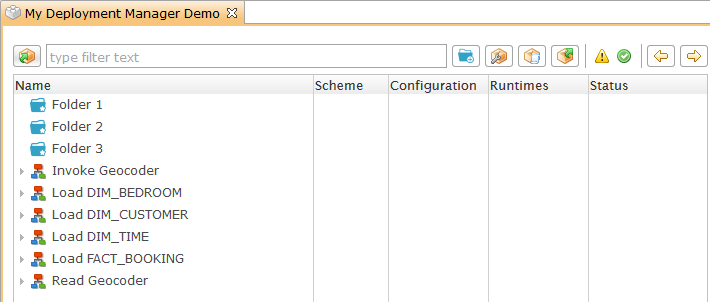
New shortcut to unselect the current node
A new shortcut has been introduced to unselect the current node: Escape (Esc)
This can be useful to create folders at root of the Deployment Manager.
Initialize Specification Configuration values automatically
Initializing all the Configuration values of a Specification to default is now possible through the Initialize button.
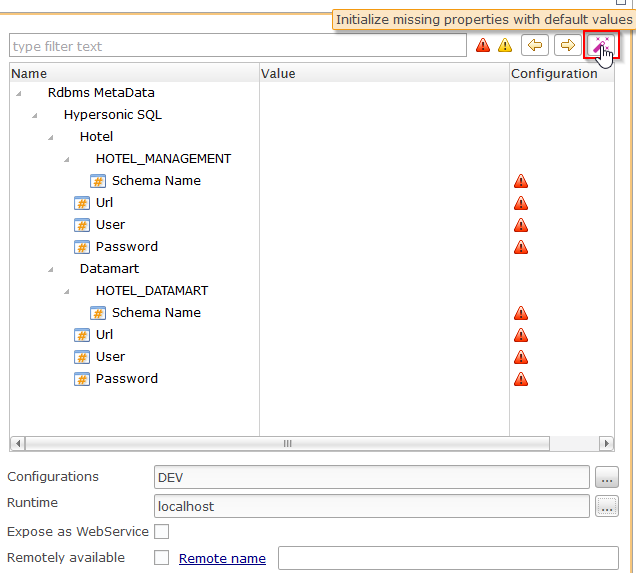
Note:
Analytics will initialize only the values that are not set. The others will be kept.
Navigate through items with missing settings
Four new buttons have been added, helping the user to focus directly on the items with missing settings.
You can use it to navigate between them.
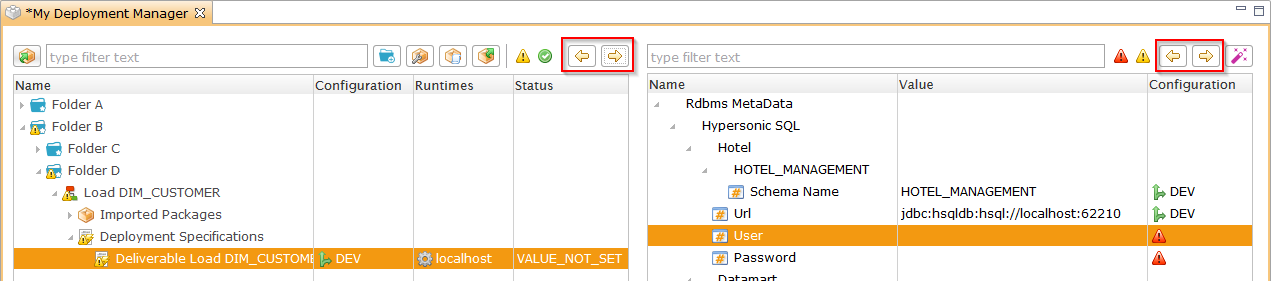
Deployment Schemes
This version introduces Deployment Schemes, that are used to automate the configuration of Deployment Specifications.
A scheme is simply a pre-configured Specification where you can define the Configurations, Runtimes, and options that will be used.
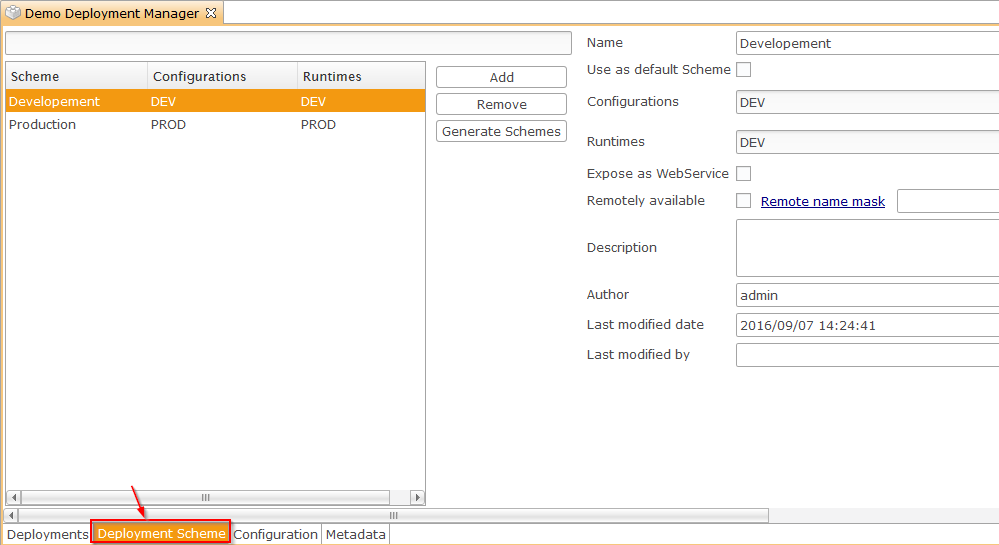
After defining a scheme, you can choose to use it on the desired Deployment Specifications using the Deployment Scheme box:
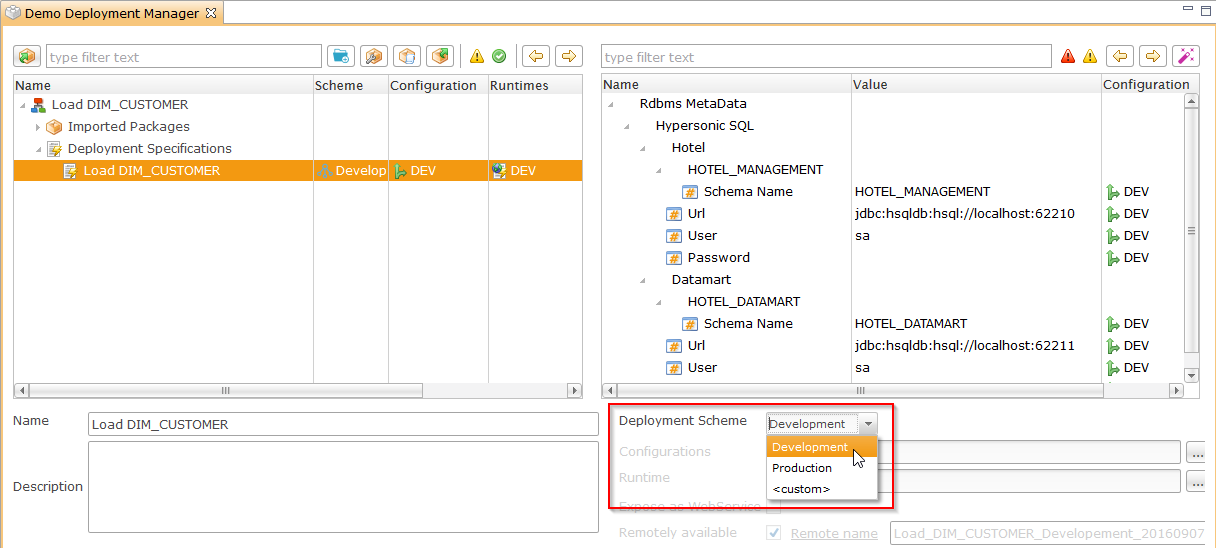
Warning:
When updating a scheme, all the Deployment Specifications using the scheme will be impacted.
Session reports improvements
Automatic refresh
Session Reports can now be configured to be refreshed automatically.
To enable it:
- Navigate to Window > Parameters > Preferences
- Check the 'Auto refresh enabled by default' box
- Optionally change the refresh delay (60seconds by default)
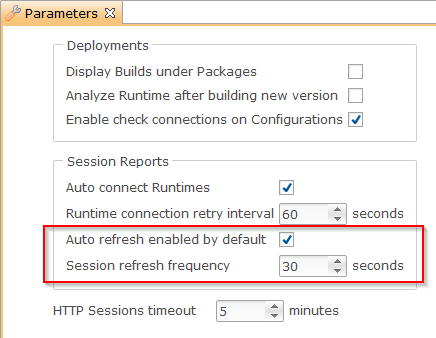
You can next manage the auto-refresh functionality on each Session Report:
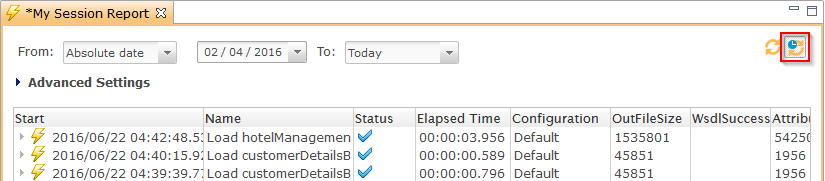
| Icon | Description |
 |
Auto refresh is started |
 |
Auto refresh is paused |
Revision of the settings
The filter settings of Session Reports have been reviewed and re-organized.
You have now more possibility and more flexibility to filter the sessions like you want.
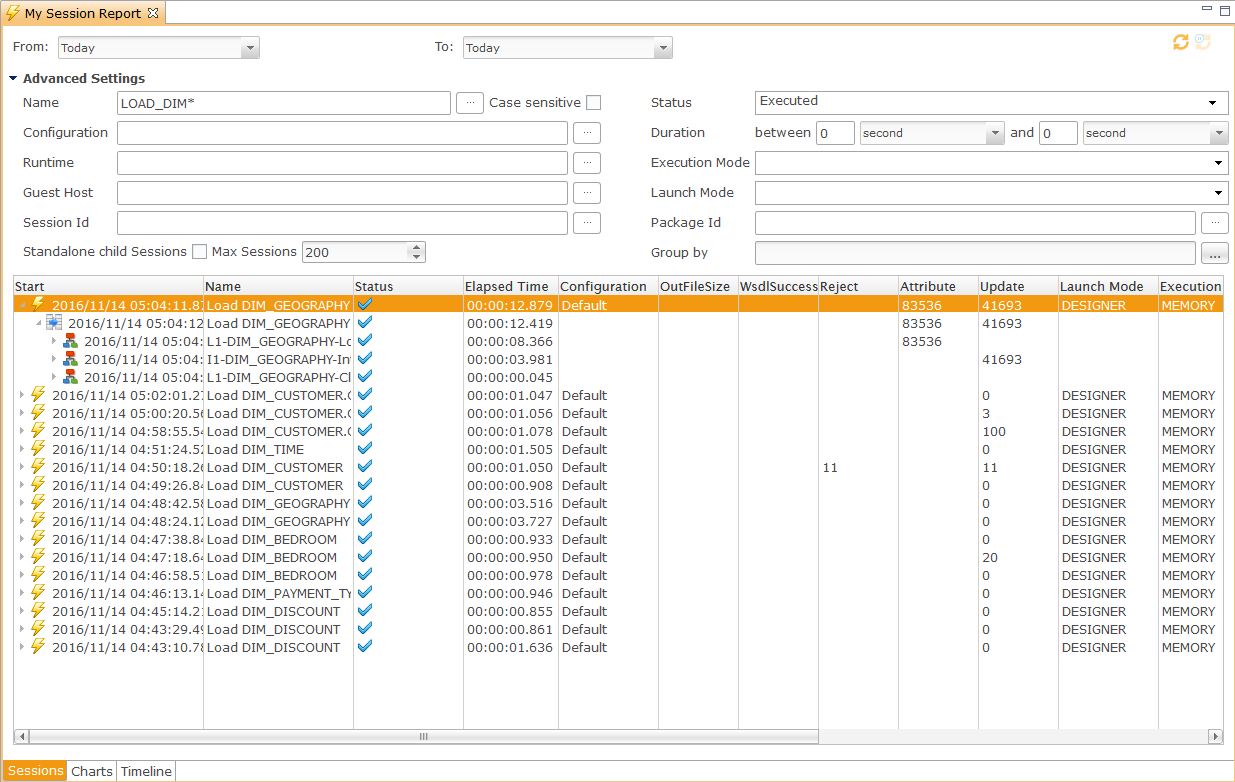
Display of the child sessions
The child sessions are now displayed automatically under their parent session and action.
Under the parent session:
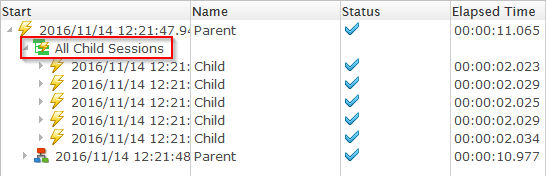
Under the parent action:
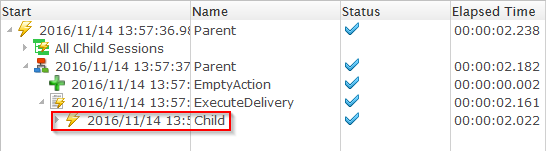
The optional 'Standalone Child Sessions' filter allows to display them also as standalone sessions in the sessions list:

Parameters improvements
Profiles enhancements
Default profile
A new 'Default profile' checkbox has been added to Profile's Configuration:

The Profile having this checked will be used for users that haven't selected any Profile.
Otherwise, the profile used on the previous connection is used.
Virtual log providers
Two new entries have been added to the log providers:
- All Runtimes
- All Log Databases
They allow to configure a Profile that dynamically gather data from All Runtimes/All Log Databases
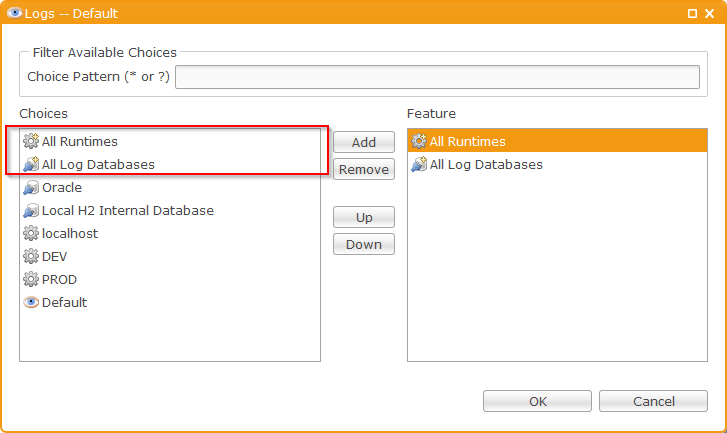
Preferences
This version introduces a new 'Preferences' tab in the Parameters, allowing to configure some Analytics behaviors:
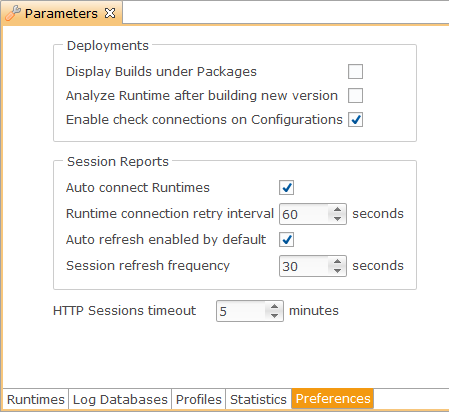
| Property | Default |
Description |
| Display builds under Packages | false |
If true, every build will be displayed under its Package node. If false, builds will only be displayed under their respective Specification node. |
| Analyze Runtime after building new version | false | If true, the Runtimes associated to a specification will be analyze automatically when building a new version. |
| Enable check connections on Configurations | false | A menu allowing to test the Configuration connections is added on the Deployment Manager builds if this property is set to true. |
| Auto connect Runtimes | true |
Analytics will maintain a connection to the Runtimes if this property is set to true. If the connection to a Runtime fails a new try is performed after the delay specified in 'Runtime connection retry interval'. |
| Runtime connection retry interval | 60 seconds | Time to wait before retrying to connect to a Runtime that Analytics failed to contact. |
| Auto refresh enabled by default | true | Set it to true to enable auto-refresh on Session Reports. |
| Session refresh Frequency | 60 seconds | Refresh delay of Session Reports. This applies only if auto refresh is enabled. |
| HTTP Sessions timeout | 5 minutes | Analytics session timeout. If no operations are performed during this delay, the session will be closed. |
Other Improvements
Undo - Redo
Undo/Redo functionality has been added, improving usability and productivity.
You can use it with Ctrl+Z/Ctrl+Y shortcuts or through the following two buttons:
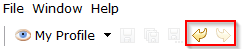
Add new Runtime from Navigator
You can now add a Runtime directly from the Navigator by right-clicking on the Runtime node and choosing 'New Runtime'.
This will automatically open the Parameters Window.
Focus on errors
When opening a Session in Error to view its details, the focus is automatically done on the first encountered error.


