In this article
You can find below the major changes and improvements of the S18.2.x version.
Note:
This article only highlights the most important changes.
If you need further information, please consult the full changelog and/or reference documentation.
What's new in 18.2.0?
Usability and productivity
Metadata Link information in Processes
S18.2.0 improves the usability of Processes with adding new visual indications on Process Actions. The user is now informed:
- When a parameter is set by a Metadata Link and which one.
- For each parameter, which type of Metadata Link can be used to fill its value.
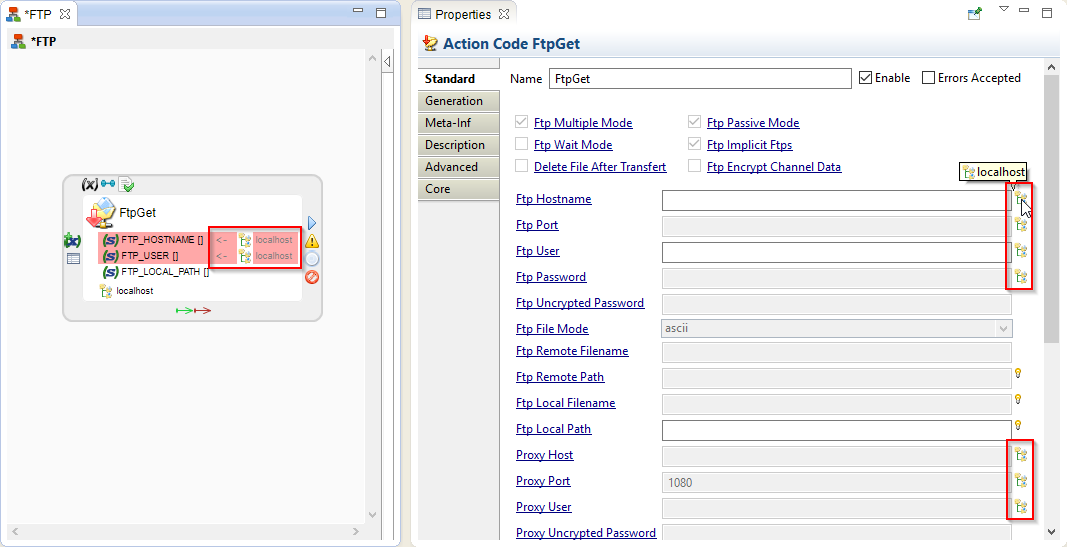
We can easily identify that the parameters are filled by the 'localhost' FTP Metadata Link.
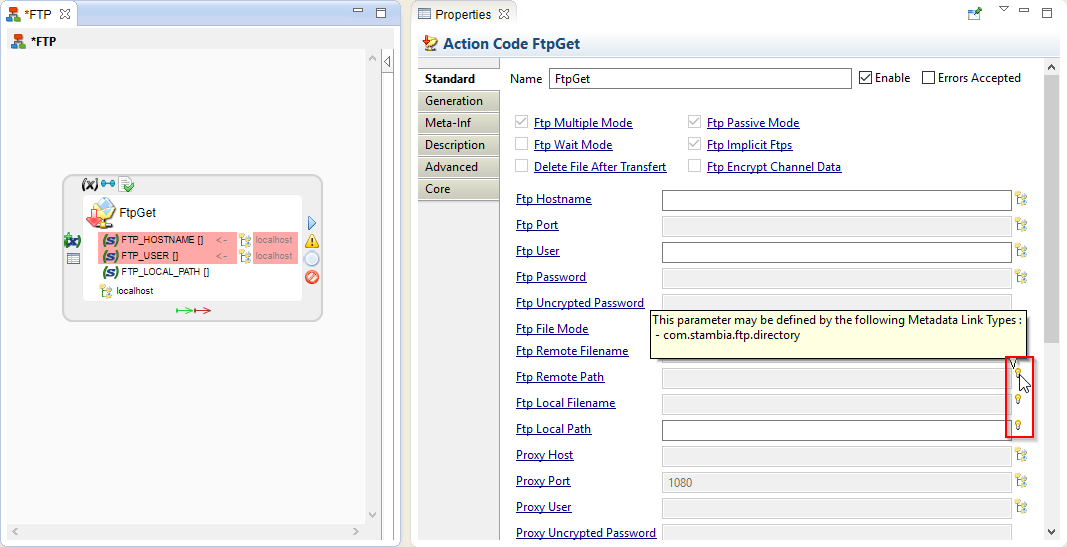
The other parameters have (if applicable) the information about which Metadata Link could be used to fill their values.
Possible Actions
A dialog box showing all the applicable Actions is shown when drag and dropping a Metadata in a Process.
This allows to create automatically the correct Action:
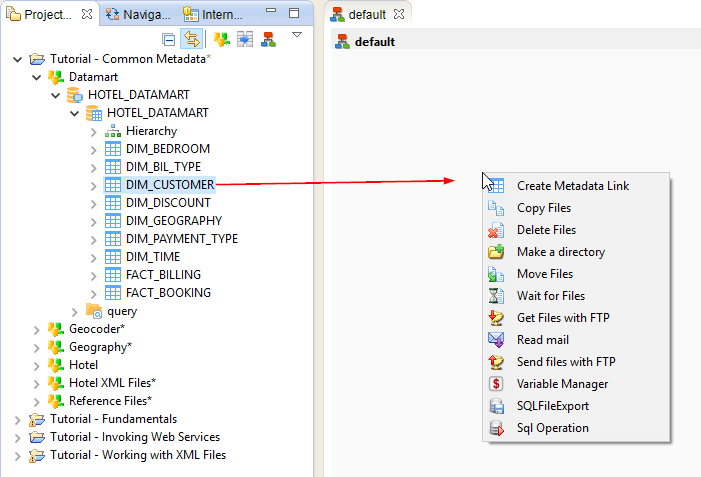
Switch Left/Right part of a join in a Mapping
It is now possible to switch left and right part of a join with a simple click:
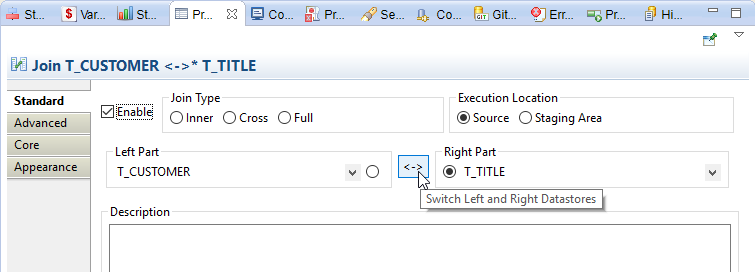
Drag and drop of a schema on a target datastore replace it by a stage
Drag and dropping a schema on a target datastore now replace it by a stage.
Example:
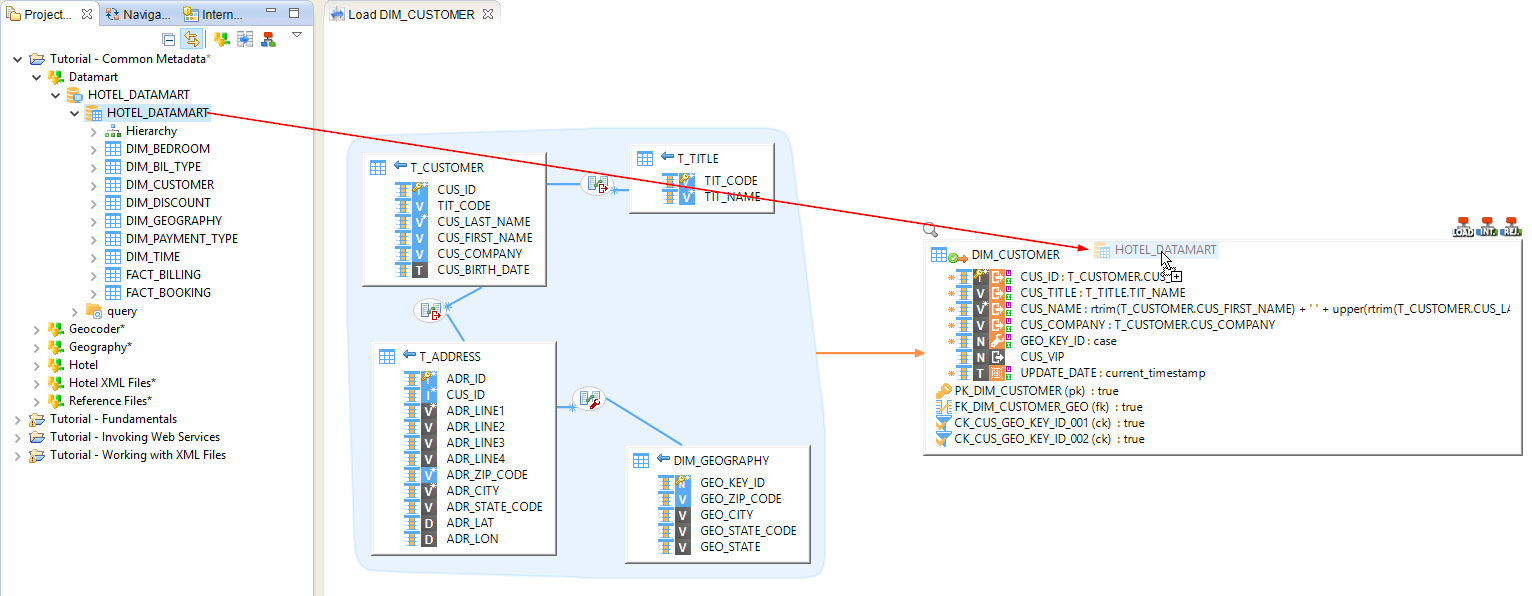
The target datastore is replaced:
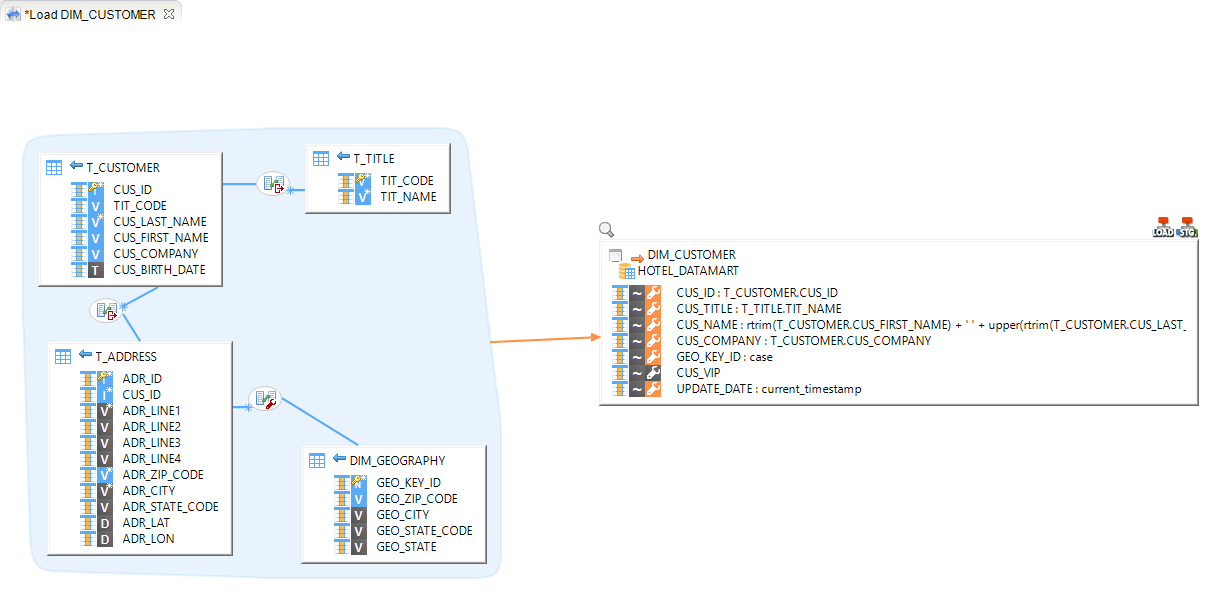
Compact mode on double click
In a Mapping, a double click on a datastore allows to switch from compact/full mode:
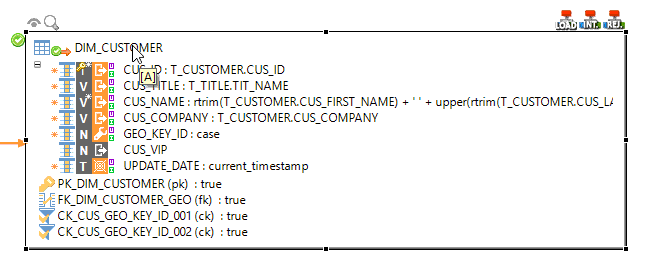
Configuration icon
Configurations in Metadata are better indentified with the addition of a new icon 
![]()
File Driver
Property fields
This version introduces a new specific field in File Metadata, called 'Property Field'.
The Property fields are used to retrieve information about the file such as the file size, path or parent path.
It allows moreover to retrieve or write directly the binary/string content of a file.
Please refer to this article for further information.
Multi-file
The File Driver has been updated, allowing to read data from multiple files at the same time with using file masks.
Please refer to this article for further information.
Warning:
To use these new file functionalities, a S17.3.0 or higher Runtime is required.
Templates documentation
The documentation of the installed templates is now automatically exported to the Help Contents of the Designer.
It is generated on the fly from the Templates descriptions and can be accessed from the following emplacement:
Help Contents
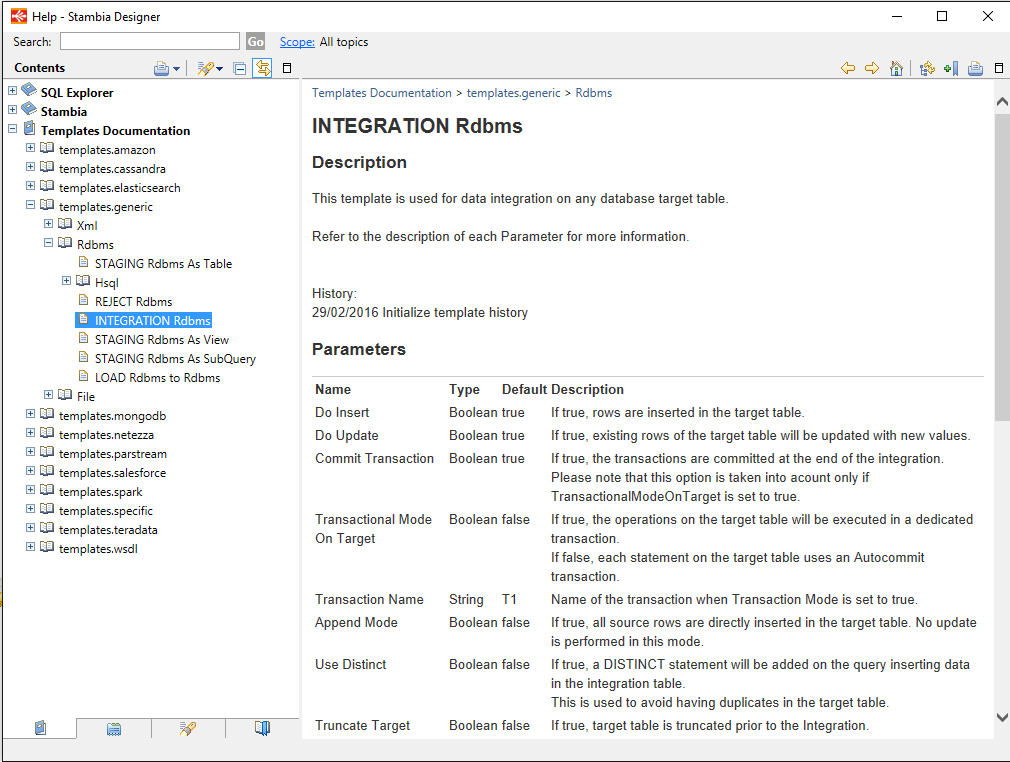
Project Explorer
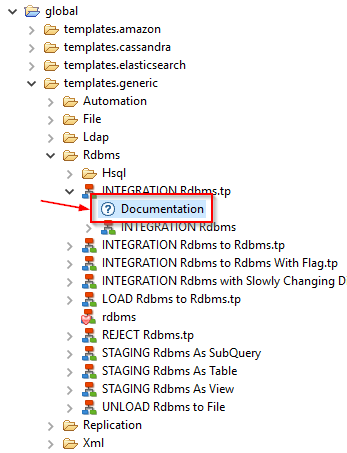
Shortcut
On a Mapping or Process click on the desired template and simply press 'F1'.
On a Mapping:
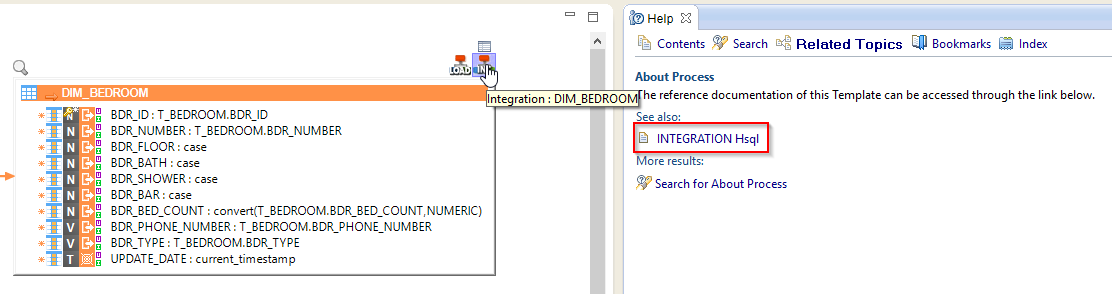
On a Process:
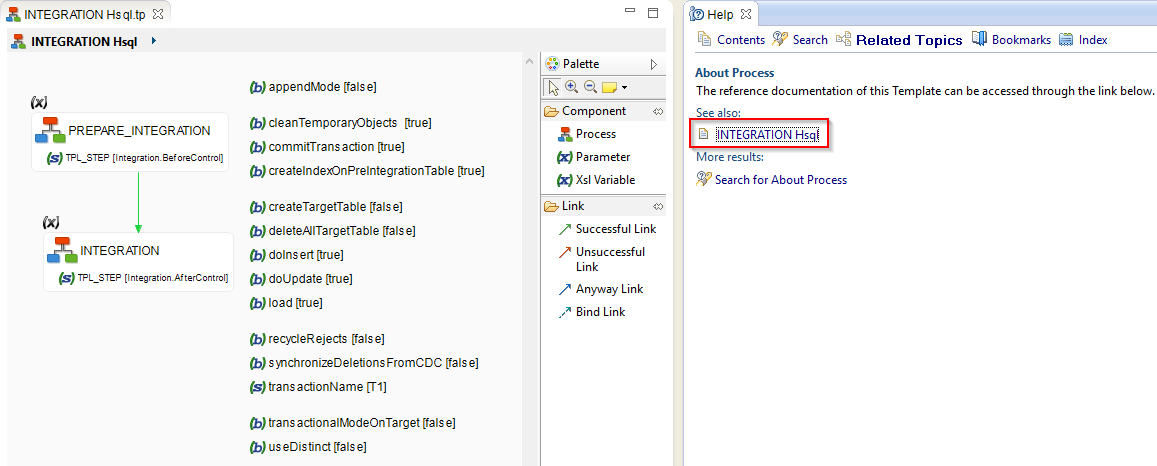
Tooltip
You can also access to the documentation directly in your Mappings and Processes by hovering the Template's parameters
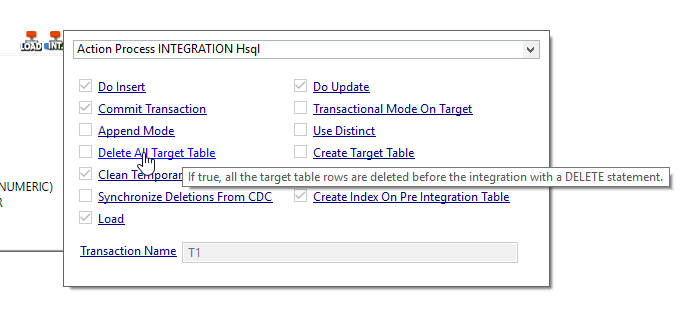
Note:
The documentation is retrieved directly from the templates and some might not be documented yet.
Do not hesitate to always use the latest available version of the templates to benefit of the last documentation.
Publishing Json Web Services
The new S17.3.0 Runtime shipped with this version introduces a new HTTP REST endpoint allowing to publish Web services based on Json inputs/outputs.
http://<hostname>:42200/rest/StambiaDeliveryService/2/<deliveryName>
To use it:
- Publish your delivery as WebService like usual
- Use the REST endpoint version 2 to access it.
Other improvements
Stop bind on error
When one of the iterations of a bind fails, the bind stops and throws an error.
This can now be configured to let all the iterations executes, even when an error occurs in one of them.
For this, simply uncheck the 'Stop Bind On Error' parameter in the advanced tab of the target Action.
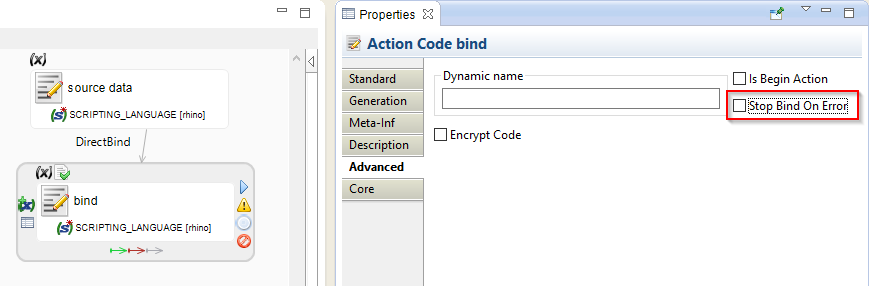
Note:
- This parameter can only be changed on Actions targeted by a bind.
- When multiple errors occur during the bind iterations, it is the first encountered that is thrown on the Action at the end of the execution.
Warning:
To use this new functionality, a S17.3.0 or higher Runtime is required.
Built files location
The .indy.build folder, which is used to store the Mappings and Processes built files, was previously created and stored in each Stambia Project.
This version introduces a new location to simplify and optimize its management.
All the built files of all the Workspace are now centralized under a .indy.build folder at the root of the Workspace.
However, you can still see and manage the built files inside each Project on your Designer (if you configured it to see Built Objects):
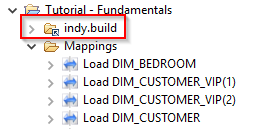
Just note that this folder is not physically stored inside the Project.


